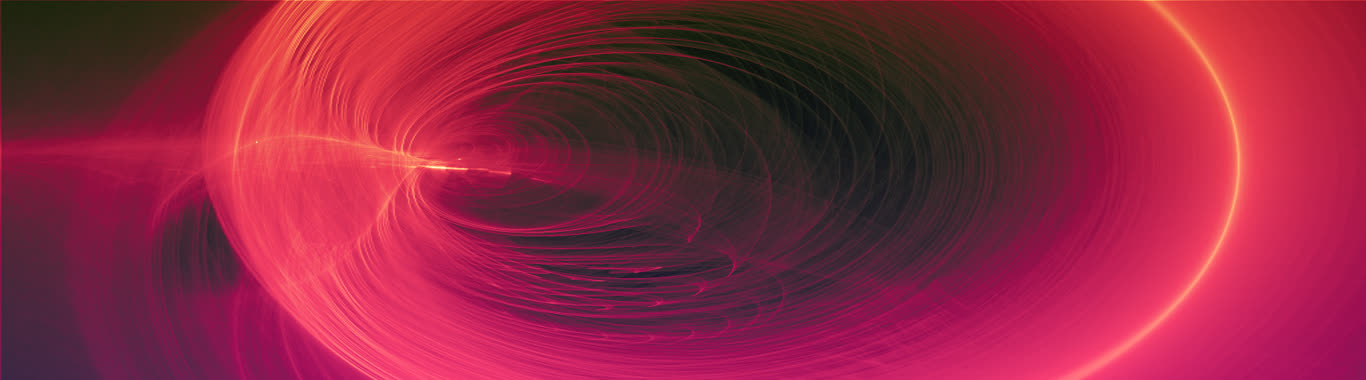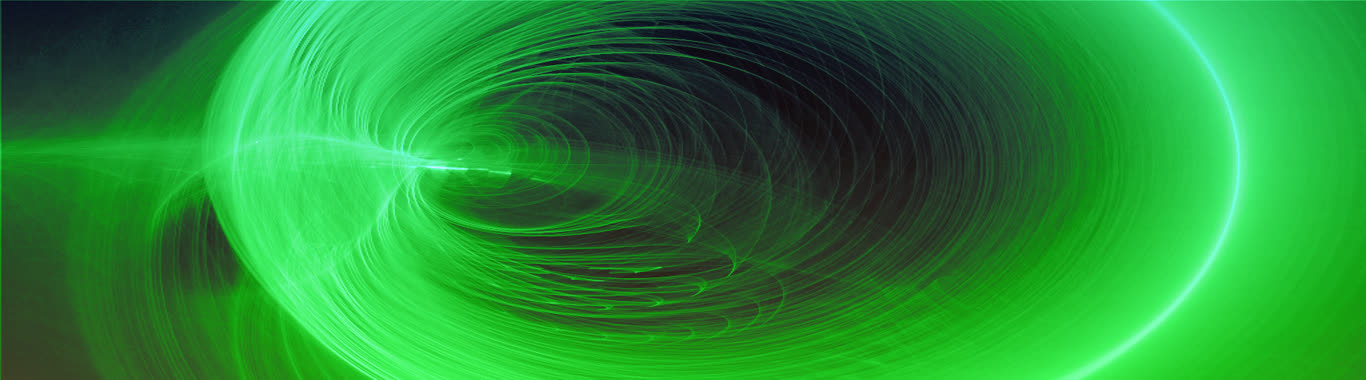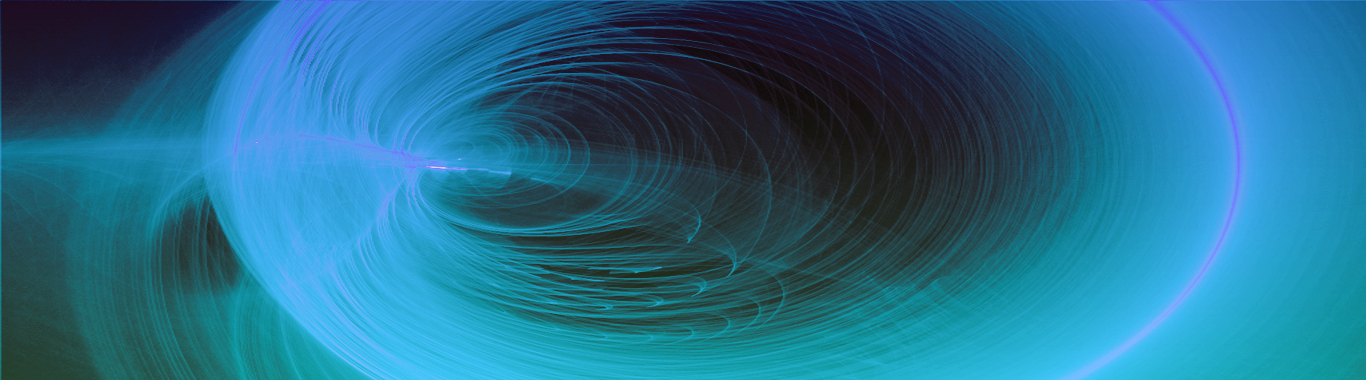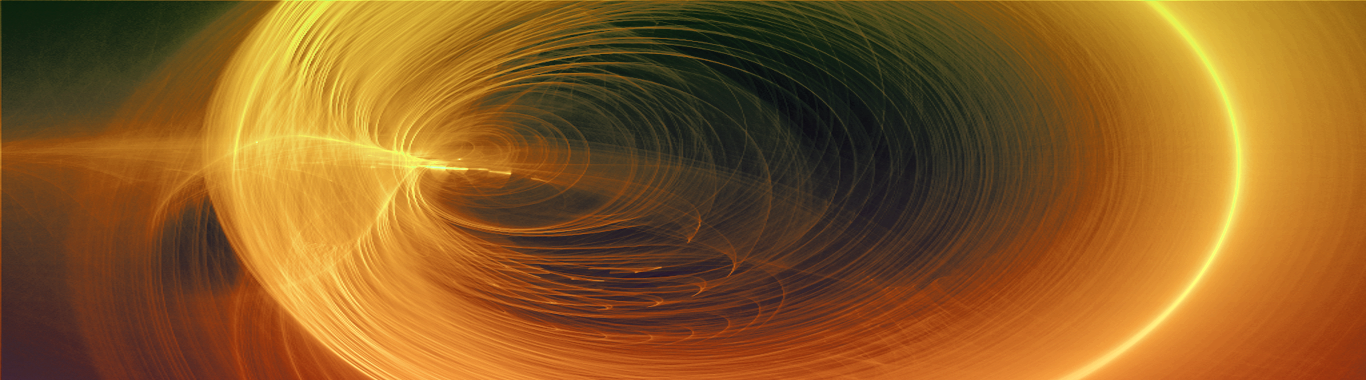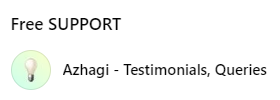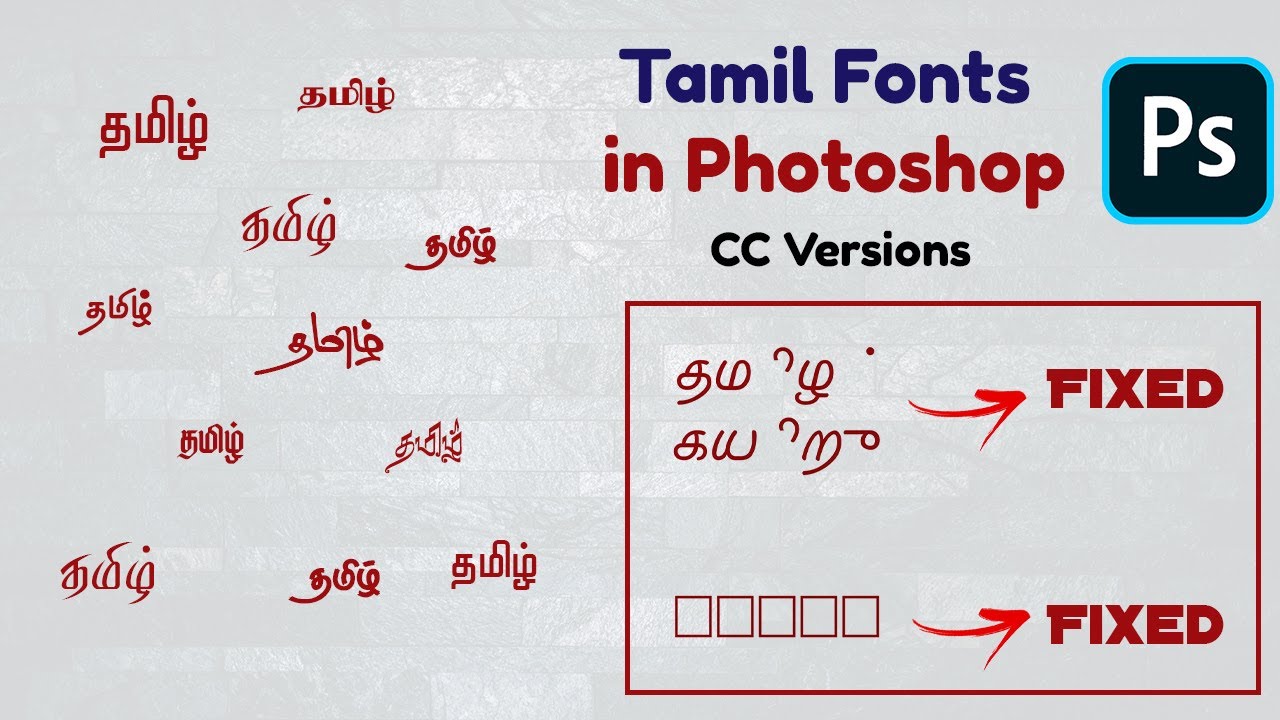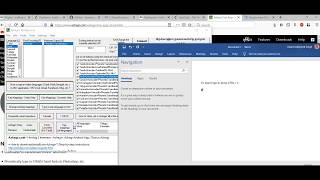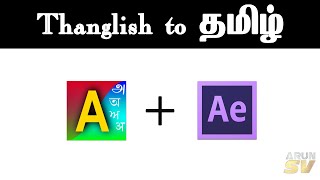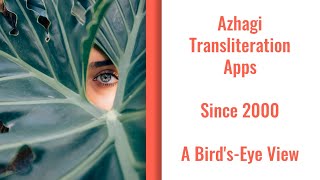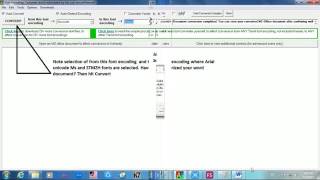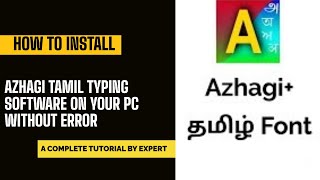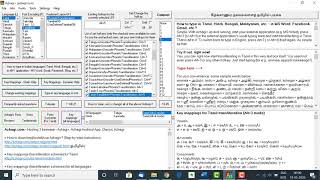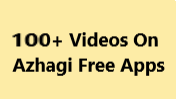add_task heart_plus
Azhagi++ (aka 'anbe sivam') - Loaded with features, incl. UNIQUE ones
Brand new app - Hosting a potpourri of nifty Tools, incl. UNIQUE ones
Related pages: My Motto, Your "non-monetary non-material" Contribution, Testimonials, Spread the News, All innovations free for all, The SELF
 Azhagi++ (aka 'anbe sivam') - God's own app - A saga of Love. Apart from providing the facility to directly type in all Indian/World languages in all applications (even focused typing in a single application alone is possible; enhanced [super-fast, easy and smart] editing in MS Word is possible), Azhagi++ hosts a potpourri of nifty tools - Tamil Fonts Converter^^, Sanskrit Tamil Colorizer##, Auto Transliterator, Reverse Transliterator, Dual Screen Transliterator, Neo Transliterator, Fonts Viewer, Turbo Fonts Viewer, Fonts and Styles Informer, Unicode Fonts Lister, All Unicode Characters Viewer, URL Normalizer and Win1252 Table Viewer. All details related to them hereunder.
Azhagi++ (aka 'anbe sivam') - God's own app - A saga of Love. Apart from providing the facility to directly type in all Indian/World languages in all applications (even focused typing in a single application alone is possible; enhanced [super-fast, easy and smart] editing in MS Word is possible), Azhagi++ hosts a potpourri of nifty tools - Tamil Fonts Converter^^, Sanskrit Tamil Colorizer##, Auto Transliterator, Reverse Transliterator, Dual Screen Transliterator, Neo Transliterator, Fonts Viewer, Turbo Fonts Viewer, Fonts and Styles Informer, Unicode Fonts Lister, All Unicode Characters Viewer, URL Normalizer and Win1252 Table Viewer. All details related to them hereunder.
(^^) for direct conversion of MS Word docs, with/without all formatting intact
(##) for direct colorization of super/subscripted Sanskrit Tamil texts inside MS Word docs
Note: The first version of this page was uploaded on 26-June-2023.
All said and done, if you have time, then I request you to kindly read this section ("How to avail Azhagi+?") FULLY. Clear-cut instructions are present therein as to how to reach the same above Download page of Azhagi++ (azpp-anbe-sivam-download.php), after understanding fully about the abovementioned MENACE caused by the AntiVirus software. Thanks.
It is worth mentioning here that in Azhagi++ both 'Typing in All applications' and 'Typing focusedly in a Single application alone' are possible - using both hotkeys and mouse-clicks.
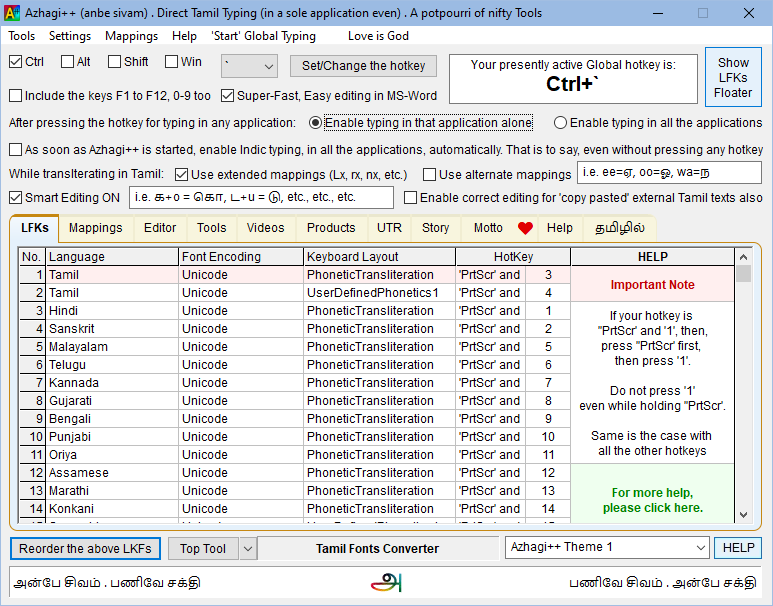
(##) For direct colorization of open MS Word documents.
(**) Focused typing in a single application alone is possible; Enhanced [super-fast, easy and smart] editing in MS Word is possible; Starting/stopping global Tamil typing even without the press of any hotkey is possible.
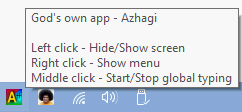
Important NOTE: It is possible to swap the default functionality of left-click and middle-click by choosing the appropriate option for 'Swap Left and Middle-Click Functionality' item in the 'Settings' screen. Once you do that, you can just left-click the Azhagi++ tray icon itself to start/stop 'Global Tamil typing'. You can use middle-click to show/hide Azhagi++'s starting screen.
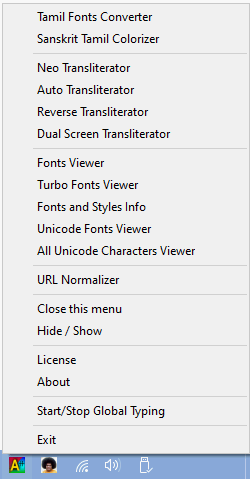
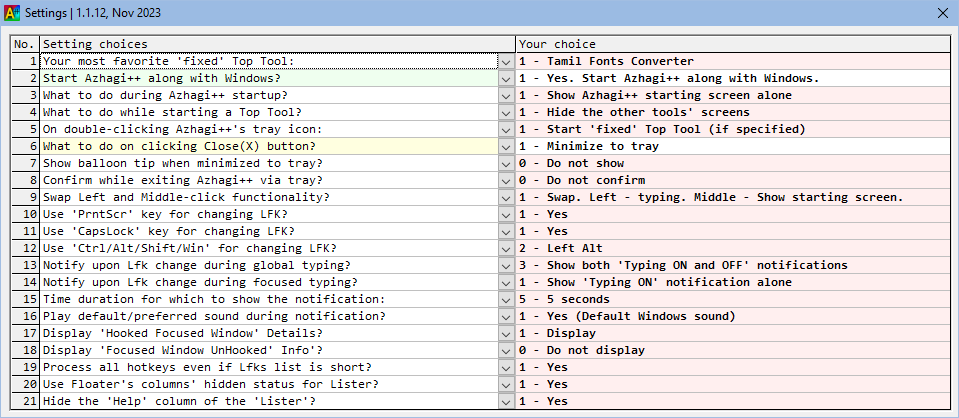
Humbly Yours
viswanathan
Which AntiVirus software do not pose any issues, as such, with regard to Azhagi++?
 Azhagi++ (aka 'anbe sivam') - God's own app - A saga of Love. Apart from providing the facility to directly type in all Indian/World languages in all applications (even focused typing in a single application alone is possible; enhanced [super-fast, easy and smart] editing in MS Word is possible), Azhagi++ hosts a potpourri of nifty tools - Tamil Fonts Converter^^, Sanskrit Tamil Colorizer##, Auto Transliterator, Reverse Transliterator, Dual Screen Transliterator, Neo Transliterator, Fonts Viewer, Turbo Fonts Viewer, Fonts and Styles Informer, Unicode Fonts Lister, All Unicode Characters Viewer, URL Normalizer and Win1252 Table Viewer. All details related to them hereunder.
Azhagi++ (aka 'anbe sivam') - God's own app - A saga of Love. Apart from providing the facility to directly type in all Indian/World languages in all applications (even focused typing in a single application alone is possible; enhanced [super-fast, easy and smart] editing in MS Word is possible), Azhagi++ hosts a potpourri of nifty tools - Tamil Fonts Converter^^, Sanskrit Tamil Colorizer##, Auto Transliterator, Reverse Transliterator, Dual Screen Transliterator, Neo Transliterator, Fonts Viewer, Turbo Fonts Viewer, Fonts and Styles Informer, Unicode Fonts Lister, All Unicode Characters Viewer, URL Normalizer and Win1252 Table Viewer. All details related to them hereunder.(^^) for direct conversion of MS Word docs, with/without all formatting intact
(##) for direct colorization of super/subscripted Sanskrit Tamil texts inside MS Word docs
Note: The first version of this page was uploaded on 26-June-2023.
Azhagi++. What is it?
By/With God's Grace, it is a new app, allowing direct typing in all Indian/World languages in all applications and containing a potpourri of nifty tools (Tamil Fonts Converter, Sanskrit Tamil Converter, Auto Transliterator, Reverse Transliterator, etc., etc., etc.), for Windows desktops/laptops that has been developed for the benefit of all those who are in need of the same. These tools are handily available via a system tray menu too, in addition to being available in the app's starting screen. Much like the other apps of azhagi.com, Azhagi++ is also 100% free - For life.How to Download Azhagi++?
You may download Azhagi++ straightaway from it's download page BUT PLEASE NOTE THAT if you download Azhagi++ straightaway, your Antivirus software may "WRONGLY identify" it as a virus. For that not to happen, you may watch this video hereunder "FULLY" and thereafter proceed to download Azhagi++ from the Download page of Azhagi++ - https://azhagi.com/azpp-anbe-sivam-download.php. That would be a win-win situation for both of us.All said and done, if you have time, then I request you to kindly read this section ("How to avail Azhagi+?") FULLY. Clear-cut instructions are present therein as to how to reach the same above Download page of Azhagi++ (azpp-anbe-sivam-download.php), after understanding fully about the abovementioned MENACE caused by the AntiVirus software. Thanks.
Video demos on Azhagi++
View and Type in your desired LFKs alone
Global Hotkey vs Individual Hotkeys
How to type using Azhagi++?
Please watch the video below. If a picture is worth 1000 words, a video is worth 1000 pictures (i.e. 1000000 words), I believe.It is worth mentioning here that in Azhagi++ both 'Typing in All applications' and 'Typing focusedly in a Single application alone' are possible - using both hotkeys and mouse-clicks.
Related Free Apps - AAW and AAE
There are two other related apps - AAW and AAE (short for Azhagi's Addins for MS Word AND Azhagi's Addins for MS Excel, resp.). If interested, you may please get to know more about them.Operating system and MS Office requirements
- Win7 and above. In other words, Win7, Win8, Win10 and Win11 are supported.
- For 'Tamil Fonts Converter' and 'Sanskrit Tamil Colorizer' tools (as well for the 'Super-fast typing' and 'Smart editing' features of the 'Direct typer'), all of MS Office (2007 and above) supported.
- NOTE-1: Azhagi++ is a standalone application like Azhagi+. So, as such, it has no direct connection with MS Word. The 'Tamil Fonts Converter' and 'Sanskrit Tamil Colorizer' (as well as the 'Super-fast typing' and 'Smart editing' features of the 'Direct typer') will come into action only if there are any open MS Word documents.
- NOTE-2: In case (only in the rare case) the MS-Word related tools and features are not working for you, both in Azhagi++ and in AAW, then, I suggest you try to use the latest version of MS Office (e.g. MS Office 365) in your system, if not already using.
Tools available (apart from the much enhanced 'Direct Typing'** feature) in Azhagi++
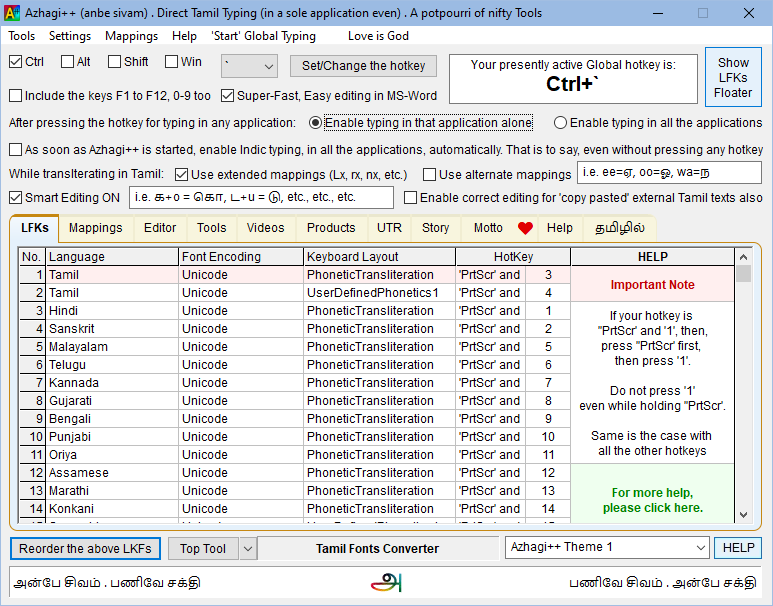
- Tamil Fonts Converter^^
- Sanskrit Tamil Colorizer##
- Auto Transliterator
- Reverse Transliterator
- Dual Screen Transliterator
- Neo Transliterator
- Fonts Viewer
- Turbo Fonts Viewer
- Fonts and Styles Informer
- Unicode Fonts Lister
- All Unicode Characters Viewer
- URL Normalizer
(##) For direct colorization of open MS Word documents.
(**) Focused typing in a single application alone is possible; Enhanced [super-fast, easy and smart] editing in MS Word is possible; Starting/stopping global Tamil typing even without the press of any hotkey is possible.
Features, Screenshots, Operational Procedures, etc.
As of 21-Nov-2023, most of the tools of Azhagi++ are same/similar to the ones in AAW (https://azhagi.com/azhagi's-addins-for-msword.php) - Azhagi's Addins for MS Word. Hence, as of today (21-Nov-2023), I request you to visit the aforesaid web page and see all the screenshots, features, etc. put up therein for the tools. I shall hereunder list only the differences/enhancements in features, when it comes to Azhagi++.Enhancements/Differences
- The much enhanced 'Direct Typing' feature in Azhagi++ has been explained in great detail in a separate page - https://azhagi.com/azpp-direct-typer.php - please read it, for sure, so that you can reap full benefits while typing, esp. in MS Word.
- All the tools can be accessed both from the opening screen of Azhagi++ and from the tray icon menu.
- You can Click-start or Click-stop the process of "Global Tamil/Indic typing" from both the opening screen and from the tray icon menu.
- In the opening screen of Azhagi++, the above is achieved by clicking the menu item 'Start/Stop' Global typing in Azhagi++'s opening screen.
- In the system tray icon of Azhagi++, the same is achieved EITHER by middle-clicking on Azhagi++'s tray icon OR right-clicking and clicking the menu item "Start/Stop Global typing".
- When you do global typing, 'TA' icon (for Tamil typing) or the corresponding Indian language icon (for e.g. 'HI' for Hindi) will appear in the system tray. When you do 'single application' typing, 'அ' icon will appear in the system tray for Tamil typing. For other languages, the corresponding Indian language icon will appear, but in white background (in contrast to the saffron background in the case of global typing).
- The opening screen of Azhagi++ now sports a TABBED interface, the first of the tabs listing all the LFKs available in Azhagi++, in a scrollable Grid ("Lister", as I call it).
- No need to remember even a single hotkey combination since Azhagi++ can help one type in any LFK ('Language + Font + Keyboard' combo) without the need to press any hotkey itself.
- And, with the help of the new Grid-based typing (esp. the "Floater", one can just list the LFKs one needs alone, in the opening screen. In other words, it is possible for you to display even just one LFK alone (out of the over 700+ LFKs which Azhagi++ supports now, as of Nov 2023) in Azhagi++'s opening screen.
- The different way in which hotkeys work for enabling/stopping global/focused typing, along with the new "Grid"-based global/focused typing are explained separately - here, here and here - in detail.
- Apart from the above, please see the 'Change Log' in the download page of Azhagi++ too, to see the latest features added or latest modifications done, as I keep releasing new versions of Azhagi++ now and then.
- I observed that minimising the MS Word window during conversion helps to convert the texts faster.
- Also, if formatting is not essential to be maintained for you (either for some selected text OR the whole document), then, you can always tick the 'Convert As Plain Text' option. Plain text conversions will always be lightning fast (for e.g. just 1 to 2 seconds even for a 60 pages MS Word document). That means, for 1 or 2 pages OR for very short texts, the time taken for conversion will be in micro/milliseconds and hence the TFC screen would report that as "0 seconds" only.
- I observed that if more then one document are opened, clicking the 'Convert' button in TFC effects the conversion in the currently open document window. If all ms word windows are minimised, then conversion takes place in the last minimised window.
UNIQUE, Special and other Salient features/tools of Azhagi++, in a gist
- Revolutionary, first-of-its-kind, one-of-its-kind, never-before-seen editing features while doing Tamil transliteration in MS-Word. All about it in detail here.
- x-modifiers during Tamil transliteration (also), in an extensive manner, which makes Tamil transliteration multifold easier. All about x-mods for Tamil transliteration at az-tamil-modern.php#x-mods
- Focused typing in a single application alone even while you type normally in English, as usual, in all other applications. More on this very special feature and other related features at azpp-direct-typer.php
- A UNIQUE and Fantastic 'Floater', to come along with your typing, if at all you wish to, while typing in ANY language in ANY application, so that you can choose your desired LFK by clicking in the Floater's grid items itself!!!!!
- In general, along with the usual Hotkey-based evoking of direct typing, additional and elegant modes like 'Grid-based' and 'Click-based' are also available to evoke direct typing in ANY application.
- A classy 'Rearranger' to help you rearrange/sort/filter the LFKs so that you can view and type in the LFKs needed by you alone.
- Use alternate mappings option using which even while typing in 'Tamil UserDefinedPhonetics1' mode (PrntScr+4 hotkey by default), one can avail all the easy/fast/flexible mappings of Azhagi's UNIQUE Phonetic Tranliteration Scheme (PrntScr+3 hotkey by default). All about this in detail in azpp-direct-typer.php web page.
- An absolutely extra-ordinary and UNIQUE *Tamil Fonts Converter* which can convert MS Word documents itself directly, with all formatting and English texts intact, for both Unicode->NonUnicode and NonUnicode->Unicode. The usual lightning fast conversion of plain texts exists too. Plus, extra useful features. All about it at azhagi's-addins-for-msword.php web page.
- A very very unique 'Sanskrit Tamil Colorizer'. All about it at azhagi's-addins-for-msword.php web page.
- A very very special 'Turbo Fonts Viewer', with loads of features. All about it at azhagi's-addins-for-msword.php web page.
- A very nifty 'Fonts Viewer', with lots of useful features. All about it at azhagi's-addins-for-msword.php web page.
- A very special 'Neo Transliterator'. All about it at azhagi-aaw-nt-neo-trans.php
- Reverse Transliteration - 'Reverse Transliterate' Tamil text back to Tanglish. All about it at azhagi-aaw-rt-reverse-trans.php
- Auto Transliteration - 'Auto Transliterate' existing Tanglish texts to Tamil. All about it at azhagi-aaw-at-auto-trans.php
- Dual Sreen Transliterator - Keep typing your English text in an upper box and see its corresponding Tamil text appearing simultaneously in a lower box. All about it at azhagi-aaw-ds-dualscreen-trans.php
- A very handy 'URL Normalizer'. All about it at azhagi's-addins-for-msword.php web page.
- A host of other useful tools/features - 'Fonts and Styles Informer', 'Unicode Fonts Lister', All Unicode Characters Viewer, Tabbed Interface, Tab Themes changer, etc.
'Tray icon'-related screenshots
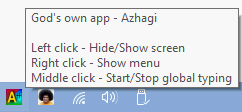
Important NOTE: It is possible to swap the default functionality of left-click and middle-click by choosing the appropriate option for 'Swap Left and Middle-Click Functionality' item in the 'Settings' screen. Once you do that, you can just left-click the Azhagi++ tray icon itself to start/stop 'Global Tamil typing'. You can use middle-click to show/hide Azhagi++'s starting screen.
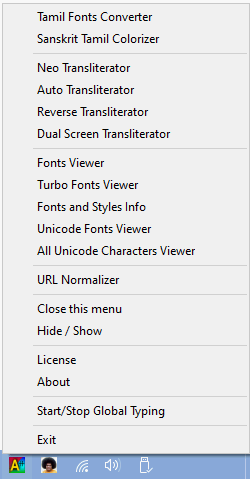
'Settings' screen
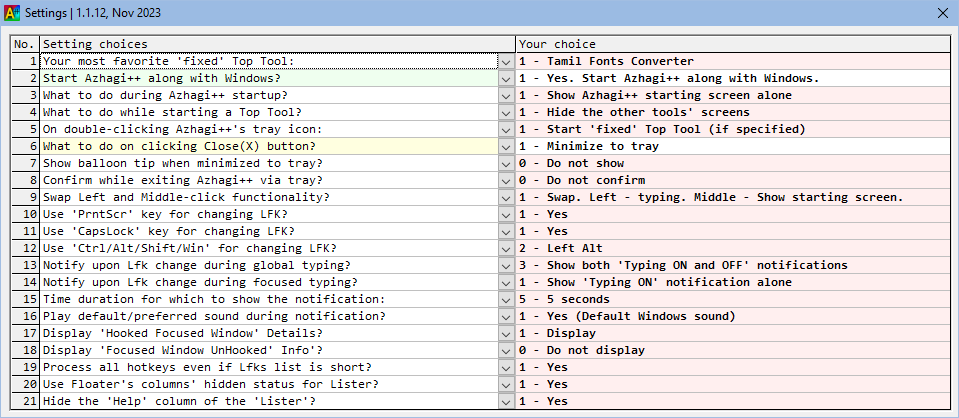
The TABs' THEMER
- You can change the theme of the tab interface which appears in the starting screen of Azhagi++. To do the same, select your preferred theme from the listbox to the left side of the 'HELP' button (at the right bottom of the main grid). Please see screenshot below for better understanding.

Adding your own LFKs ("Language + Font + Keyboard" combos) to Azhagi++
- Very much possible! Assuming you installed Azhagi++ in "C:\Love-IS-God\God's Own App\Azhagi++\", then, copy your own ".xml" or ".txt" file to "C:\Love-IS-God\God's Own App\Azhagi++\Atma\Indic Direct Typer\azLFKs-txts-xmls" folder and restart Azhagi++. That is all to it.
- It is possible to delete '.xml' and .'txt' files which you do not want, too. But, I would advise one not to do the same since anyway using the FINALIZER, you can very easily have only those LFKs which you need alone visible to you, at any point of time.
Hotkeys functionality in Azhagi++
- To start typing in any particular LFK, just press it's corresponding hotkey (shortcut key, as some users call it).
- For the purpose of easy understanding, I have maintained using the same word 'hotkey' (shortcut key) itself, both in Azhagi++ app and in this documentation. Otherwise, the right phrase to use would be "Key Sequence" perhaps.
- Because, what you will be actually doing, in Azhagi++ (compared to Azhagi+), is to press/type a sequence of keys rather than pressing an actual hotkey.
- For e.g. to start typing in the LFK whose hotkey is designated as 'PrntScr and 1', first press 'PrntScr'. Then, press '1'.
- Similarly, to start typing in the LFK whose hotkey is designated as 'PrntScr and 2', first press 'PrntScr'. Then, press '2'.
- And, so on.....
- Please CAREFULLY NOTE that you should NOT press '1' even while holding 'PrntScr' (as you do normally when using shortcut keys like Ctrl+C, where you hold the 'Ctrl' key and then press 'c'). You just need to press the 'PrntScr' key once (i.e. press the 'PrntScr' key and release it completely). Then press '1'. That's all.
- As in Azhagi+, in Azhagi++ also, every hotkey is a toggle. Press it once, you start typing in Tamil/Indic/World langauges. Press it again. You can start typing in English, as usual.
- There is one special hotkey introduced in Azhagi++ though. It is 'PrntScr and 0'. This hotkey will be considered as a hotkey to stop typing. For instance, suppose you have started typing in your preferred LFK (say, with hotkey 'PrntScr and 1') and you want to switch back to typing in English. Then you can press 'PrntScr and 0' also, not necessarily 'PrntScr and 1'.
- In the above context, I wish to tell you that you can press the global hotkey also, instead of 'PrntScr and 0'. About the global hotkey (Ctrl+` is the default), I have explained separately here.
- Ideally, I dont think anyone would be having the need to type in more than 5 to 6 LFKs maximum. But, in case you have the need to type in more than 9 LFKs, then to type in an LFK numbered more than 9, for e.g. LFK No.12, you need to press 'PrntScr', followed by '1', followed by '2'.
Global hotkey
- The default global hotkey is Ctrl+`. You can change it to any other hotkey of your convenience.
- If you are accustomed to the global hotkey, esp. F10, then you can change the default hotkey (Ctrl+`) to F10 itself in Azhagi++ also. The global hotkey always acts on the LFK currently set selected in the LFKs Lister in the opening screen of Azhagi++.
Note: If F10 is set as global hotkey in Azhagi++, you should ensure that the global hotkey in Azhagi+ is not F10, in case you wish to operate both Azhagi+ and Azhagi++ at the same time. - To get back to typing in English, apart from pressing the same 'Key Sequence' again, you can also press the global hotkey (or use one of the any other methods which is available in Azhagi++).
Tips
- To type your number(s) sequence, you can use the digit keys in the number pad also.
- After pressing 'PrntScr', if you press any non-numerical key, then that key would be get typed/processed normally, as per the currently active LFK.
- After pressing 'PrntScr' and after pressing one or more digit keys, if you press any non-numerical key, then that key would get typed/processed normally, as per the newly activated LFK.
- After pressing 'PrntScr', when you start pressing a sequence of digit keys, whenever the number formed by that sequence exceeds the total number of LFKs, then the number formed by the sequence of digit keys pressed upto the last but one will be considered and the corresponding LFK will get activated so that user can start typing in the same. For example, if you press 'PrntScr', and then press '9', '9'. '9' and if 999 exceeds the total number of LFKs, then LFK No.99 will be activated. The last '9' will get typed/processed normally as per the newly activated LFK.
- If you type in only one LFK and if you feel 'PrntScr' and '9' would be the most convenient key sequence for you, then just see to it and that that favorite LFK of yours is designated the hotkey 'PrntScr and 9'. That's all to it. To do the same, you need to click the button 'Reorder the above LFKs'. About this procedure, I have explained here.
- In the 'Finalizer' screen, you can drag and drop an LFK from its current position to any other position. So, that way, you can easily fix the number for any of the LFKs. To start drag and drop, click-press the 1st column's cell of any row(LFK), drag it up or down (over the other rows), and then release the click-press at the desired row position.
- Much similar to 'PrntScr', you can use the 'Caps Lock' also as a hotkey. For this, you need to choose '1' for the option "Use 'CapsLock' key for changing LFK?" in the Settings' screen. Thereafter, you can use 'CapsLock and 1', 'CapsLock and 2', 'CapsLock and 3', 'and so on and so on' too, as hotkeys.
Advantages of a "'Key Sequence' as Hotkey" rather than an actual Hotkey
- No hotkey clash with other applications, incl. other indic application
- If needed, you can have the global hotkey to be 'NONE' too so that absolutely no problems using other Indic apps along with Azhagi++.
- An inquisitive and sharp mind like Shri. Gopalan sir can have all the LFKs ON at all times so that he can try out typing in any LFK at any time just by typing its number (after PrntScr) itself.
- If you keep 'Alt' also ON (as a 'LFK changer' key) via 'Settings', then you can use 'Alt and 3' also as hotkey for Tamil, apart from 'PrntScr and 3'.
- As an user, I am settled with using PrntScr alone, as of now. I am fully comfortable with it. Choice is yours though.
Notifications and Sounds
- You can have text notifications to intimate you whenever you start typing in an LFK, whenever you change your LFK, etc. They will appear as pop-ups at the right bottom of your screen.
- You can specify a sound file to play whenever such notifications pop up. You can specify the full sound file path itself inside "! ! NotifierSounds - FilePaths.txt". Example: "C:\Windows\Media\Windows Notify.wav"
- Specifying an mp3 sound to play is possible but only after converting that .mp3 file to a .wav file. For example, assuming you installed Azhagi++ in "C:\Love-IS-God\God's Own App\Azhagi++\", then, an mp3 file of yours, say "Aum.mp3" can be converted to "Aum.wav" and copied to "C:\Love-IS-God\God's Own App\Azhagi++\Atma\Indic Direct Typer\Notifier Sounds" and renamed to "! ! NotifierSound.wav" thereafter.
- Alternatively, after copying, you need not even rename "Aum.wav". You can just specify its path inside "NotifierSounds - FilePaths.txt" as "C:\Love-IS-God\God's Own App\Azhagi++\Atma\Indic Direct Typer\Notifier Sounds\Aum.wav". In fact, if you wish to, you can just mention "Aum.wav" even without mentioning the full path inside ""NotifierSounds - FilePaths.txt". In such cases, the path will be automatically considered as "C:\Love-IS-God\God's Own App\Azhagi++\Atma\Indic Direct Typer\Notifier Sounds\Aum.wav".
- The idea behind the above process is just to see that the Divinely "Aum" (or any other Divine name, as per your preference) gets recited whenever you start Azhagi++, whenever you start typing using Azhagi++, etc. Those who know about Azhagi's XMLs files know already that I have used the tag "<OM>" for such similar Divine/Spiritual purposes
- Note: As of 25-Nov-2023, sounds during notifications are not getting effected in Win11. Will try to set this right, when possible. Will also try to see that .mp3 files are also playable directly, without converting them to .wav files.
Language indicators
- Extra language indicator icons are present in Azhagi++ (when compared to Azhagi+). For e.g., when you start typing in Sourashtra language, the language indicator icon would show "SZ".
- When you do focused typing, the background of the icons would be white. For Tamil alone, a separate icon 'அ' will get shown.
- Whenever a language does not have a specific icon, the generic icon 'OL' (an 'L' inside an 'O') will get shown, meaning 'Other Languages'.
"Grid"-based Typing
- Azhagi provides typing based on a Grid, where all the LFKs are available listed in a grid. Well, it is just not the listing which is significant here but the fact that you can enable typing using this grid, without the need to know anything about the hotkeys at all. In other words, you can type in ALL the Lfks without pressing any hotkey itself. Yes!
- If you are NOT keen in 'single application' typing and feel that you may not have the need for the 'Floater' either, then the LFKs listed in the Lister (the main grid in the opening screen of Azhagi++) will suffice for you.
- Just click on any LFK in the 'Lister' to see it highlighted in apple green. Thereafter, you can go to any application and start typing in that LFK. Just click on the same LFK again in the 'Lister' to see it highlighted in rose/red. Thereafter, you can go to any application and start typing in English as usual. It is as simple as that.
- And, if you have a feeling in your mind that it will be great if the 'Lister' allows you to have just the LFKs you need alone, then that is very much possible with Azhagi++. Using the 'Finalizer' tool, you can reorder the LFKs and have them appear just exactly as you want them to be. All you need to do is to click on the 'Reorder the above LFKs' button in Azhagi++'s opening screen and you can get to see all those facilities that are provided to you so that you can have your preferred LFKs list, perfected to a tee, along with your 'preferred hotkeys for each of the LFKs'.
- Please note that you can resize the columns of both the 'Lister' grid and the 'Floater' grid, manually, by dragging the vertical dividers (present at the left and/or right of the column headers).
- As of now, I decided not to allow the resizing of the 'No.' column (in both the abovementioned grids) as well as the 'Selected' column in the 'Floater' grid.
- Instead of resizing, you can have one or more of the columns of the 'Lister' get completely hidden too. For this purpose, you can use the options "Use floater's columns' hidden status for lister?" and "Hide the 'Help' column of the main grid?" in the 'Settings' screen.
The LFKs LISTER
- This is the main LFKs lister (at your service), showing either the default OR your 'finalised' list of LFKs, as soon as you start Azhagi++.
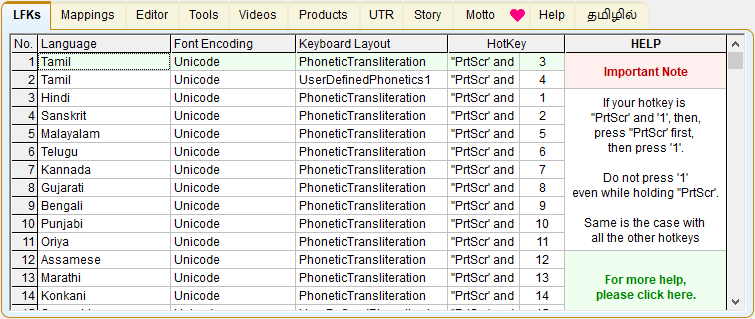
- Just click on any LFK in the above 'Lister' to see it highlighted in apple green. Thereafter, you can go to any application and start typing in that LFK.
- Just click on the same LFK again in the 'Lister' to see it highlighted in rose/red. Thereafter, you can go to any application and start typing in English as usual. It is as simple as that.
- And, if you have a feeling in your mind that it will be great if the 'Lister' allows you to have just the LFKs you need alone, then that is very much possible with Azhagi++.
- Using the 'Finalizer' tool, you can reorder the LFKs and have them appear just exactly as you want them to be, in the above 'Lister'. I have written more about this process in just the preceding section (Grid-based typing) and also in the 'Finalizer' section. Please read them fully.
- All said and done about the 'Lister', you have the more advanced and more sophisticated 'Floater' too. Please read about it too fully - here.
The LFKs FINALIZER
- This is the crux or the pivot tool (at your service), as far as setting up and FINALISING your own preferred LFKs and making them appear at the top of the LFKs list in the floater and the main grid in the starting screen of Azhagi++.
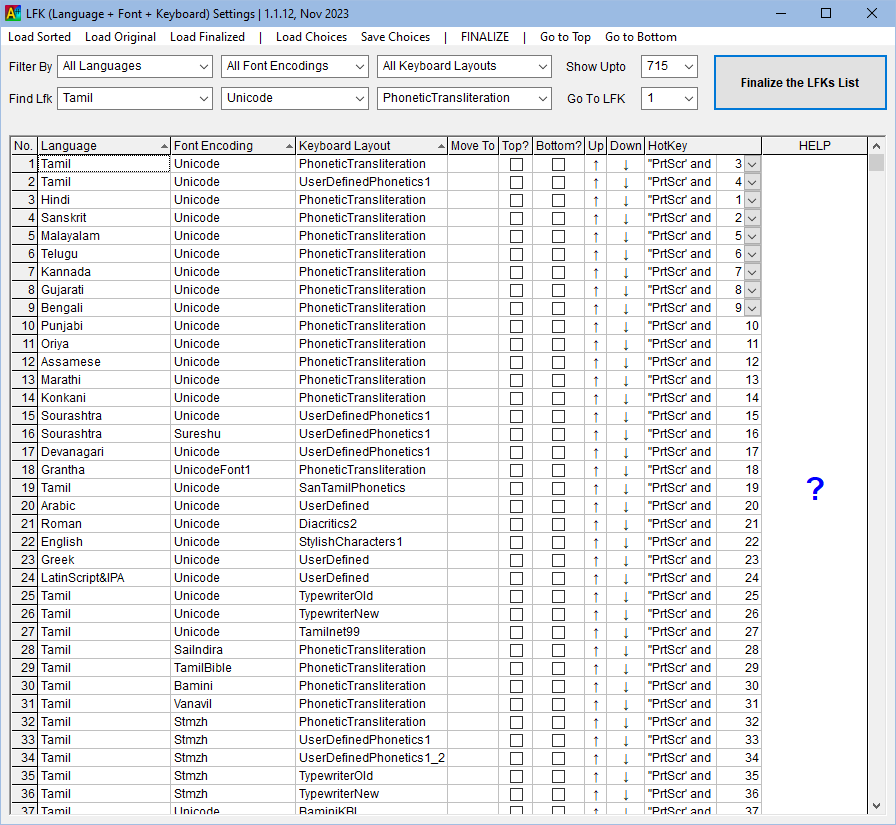
- The various features (Filter By, Find Lkf, etc.) of this tool are self-explanatory, I believe. Just try out their working and you will understand them easily.
- You can very easily rearrange the LFKs in the starting default list of LFKs in such a way that all your preferred LFKs finally get arranged at the very top of the LFKs list. For this purpose, you can make use of the 'Move To a particular row', 'Move to Top', 'Move to Bottom', 'Move Up one row' and 'Move Down one row' facilities).
- You can even employ 'drag and drop', to drag a row from one position to another. To do the same, mouse click on any cell under the 'No.' column (the first or the leftmost column), and drag the row up or down, to the desired position, and then leave the mouse click.
- For the first 9 LFKs alone, the option to change their numbers is provided so that an LFK can be at the top but still have the number '9' associated with it, as per the wish of some user. In Azhagi++'s default LKFs list too, the top Tamil LKF has the number '3' associated with it. I have kept it so since Alt+3 was the hotkey in Azhagi+. If you want to change it to '1', you can, of course.
- Once you have decided your final list, you can press the 'Finalize the LFKs list' button so that every time Azhagi++ is started thereafter, your rearranged and finalized list of LFKs is the one which you will see in the 'Floater', 'Lister' and 'Finalizer' grids.
- Before pressing the abovementioned 'Finalize the LFKs list' button, you can select your preferred value in the 'Show Upto' listbox. This value determines upto which LFK you want to get shown in the 'Lister' (the opening screen's main grid) and the 'Floater'.
- Please note that you can very well change your 'Finalized' list (which you created earlier), at any time, by effecting the same steps as above again. You can of course change your finalized list as many times as you want. Absolutely no problems.
- In case you wish that all the hotkeys for all the LFKs should be processed, even if your finalized list is short (say, just 2 LFKs only - Tamil and Hindi), then you shall inform the same to Azhagi++ by choosing '1' for the setting "Process hotkeys for all LFKs even if user's LFKs list is shorter?" in the 'Settings' screen.
- The 'Save Choices' and 'Load Choices' in the 'Finalizer' screen will be very useful, I believe, for some users (like Shri. Gopalan sir), who are inquisitive and explore a software a lot.
THE LFKs FLOATER !!!
- This is a fantastic feature of Azhagi++, which can prove very useful to some (if not all) users.
- If user's need is to type in only one LFK, then he can have his floater in a much more compact manner too, as follows:
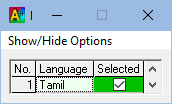
Yes! Possible!
- Well, if you are wondering what this floater is and of what of use it is, anyway, then read ahead.
The floater, as its name suggests, is a floating window. It can be made to float on top of all the other windows too. So, keeping that in mind, if a user has need to type in 5 different languages, one after the other, frequently^^, then he can have a floater with just those 5 languages (see sample screenshot 1, below), and with the 'Always on Top' option ticked. This way, if he is typing in an application (say 'Notepad'), then he can switch over from one language to another by just clicking the language in the floater itself. No need to press any hotkey. Of course, he can press the hotkeys also, if he wishes to, and the corresponding language in the floater will get highlighted automatically, in apple green (see sample screenshot 1 below). If he switches back to type in English, then, the earlier green-highlighted row will get highlighted in rose/red (see sample screenshot 2, below). I think the concept is clear with this example.
Sample screenshot 1
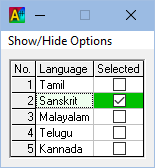 Sample screenshot 2
Sample screenshot 2
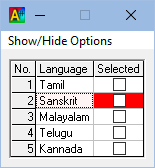
(^^) There are users who publish books, where, for words in one language (mostly user's mother tongue), transliteration/translation is given in 4 to 5 other languages. So, a single line typically will have 4 to 5 columns with the 1st column occupying a word in a particular language (say, Sourashtra) and the other columns having words in Tamil, Telugu, Kannada, Malayalam, etc. This is just one use-case. There can be many other such use-cases. Please see sample screenshot below. The floater is shown with all its options too, in the following screenshot. You can opt not to show the options by clicking on 'Show/Hide Options' at any time.
Sample screenshot
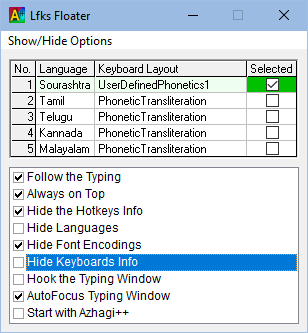
- Users can play around with the various options, of which the 'Follow the typing' option may prove handy to some users. With this option kept ticked, changing the language in the floater can be achieved in a very very swift manner, since the floater will keep following your typing and appear right below where you are typing, all the time.
- The 'AutoFocus Typing Window' is an extremely useful option. By keeping this ticked, whenever you switch language by clicking in the floater, the focus will shift back to where you had the caret earlier in your app (say Notepad) so that you can seamlessly continue typing in Notepad, in the changed language.
- The 'Hook the Typing Window' option is for use only when you intend to type focusedly^^ in a single application alone. In that case, Azhagi++ needs to know initially the application, in which you are going to type. So, what you need to do is:
- Open (or revisit, if already open) the application (say 'Notepad') in which you are going to type.
- Immediately click on 'Hook the Typing Window' and your Notepad application will be identified by Azhagi++ as the application in which you are hereafter going to do focused typing.
- Whatever language was highlighted (in rose) earlier in rose/red in the floater will turn to green immediately
- Also, if 'AutoFocus' is kept ticked, the focus will immediately shift to the hooked window and you can start typing immediately, seamlessly.
- (^^) You can let this intention of yours known to Azhagi++ by choosing "Enable typing in that application alone" option in the opening screen of Azhagi++
- It is also possible to keep the focus on floater (i.e. as your top-facing window) and just keep pressing 'PrntScr and number' so that you can see visually what is the LFK getting selected and at the same time, the cursor would automatically focus back to your current typing window (say Notepad). This could be so convenient for some.
- Well, the possibilities for effecting typing in very many different convenient ways is possible using Azhagi++. The more you explore, the more ease and joy for you!
The floater - in normal state
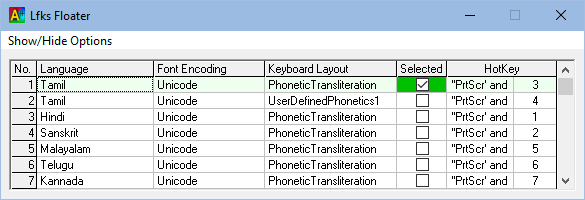
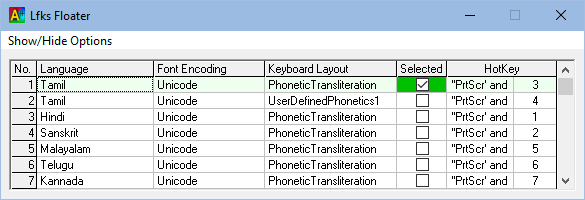
Same floater - in compact state
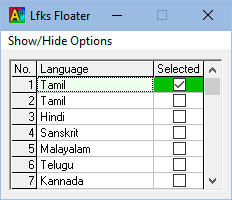
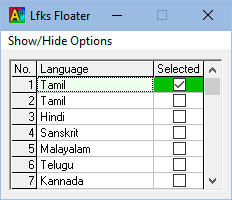
Humbly Yours
viswanathan
Testimonial (just some samples) for Azhagi++
- Please see this post for a sample. For your convenience, the contents hereunder:
--
அனைவருக்கும் வணக்கம்.
முதலில், நான் ஒரு தீவிர அழகி பயனர் என்பதில் மிகுந்த மகிழ்ச்சி அடைகிறேன். அழகி மென்பொருளில் உள்ள சிறப்புக்கள் பற்றி தெரிந்த பின் என் கால்கள் தரையில் இல்லை. வானத்தில் பறக்கும் பறவையை போல உணர்ந்தேன். ஏனெனில் அழகி மென்பொருளில் இருக்கக்கூடிய வசதி வேறு எந்த தட்டச்சு மென்பொருளிலும் இல்லை. ஒரு சிறிய 2mb மென்பொருள் எவ்வளவு பெரிய வேலைகளை செய்கிறது. அழகி என்னுடன் இருப்பதால், தட்டச்சு செய்வதில் master ஆக மாறி இருக்கிறேன். அழகி மென்பொருள் மூலம் நான் அடைந்த பயன்கள் ஏராளம்.
தற்போது, அழகி++ வேறு நமக்கு வந்து விட்டது. Double Treat 😊
அற்புதப் படைப்பான அழகி மென்பொருள், உருவாக காரணமாக இருக்கக்கூடிய எல்லாம் வல்ல இறைவனுக்கு கோடி கோடி நன்றிகள்.
அழகி ஆசிரியர் விஸ்வநாதன் ஐயா அவர்களின் பணி மென்மேலும் தொடர வாழ்த்துக்கள்.
-- - Raguveeradayal sir wrote as follows on 07-June-2025 (after getting to type in Grantha - directly in ANY application - using the latest version of Azhagi++). -- Adiyen dasan. Excellent. My vocabulary is very poor to correctly express my excitement after I installed Azhagi++ Version 6 and tried with that. In LibreOffice Writer, I am able to seamlessly type in Tamil, Sanskrit and Grantha. Great! How shall we thank you! Adiyen can only pray to our Thayar to Bless you good health, a health that you enjoyed in college and before visiting Japan. Thanks again. --
Testimonials for Azhagi, Reviews on Azhagi, Users of Azhagi - Since 2000 - For the info of all the ardent user-wellwishers of Azhagi
- Testimonials (a very few samples only) - comments.php (in English), commentstam.php (தமிழில்)
- Users, lakhs of them - users.php
- Reviews - press.php
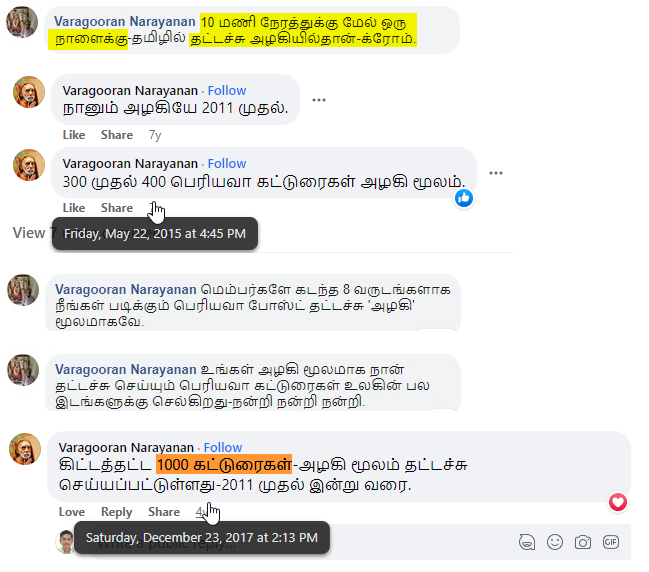
Current version of Azhagi++? Will there be future versions? Have plans to add more tools?
- Current version of Azhagi++ is 1.1.21 (as of 23-Nov-2023)
- Yes, there will be future versions. Already many more versions released (as of 23-Nov-2023) after the first release of Azhagi++ (on 27-June-2023).
- Any user can suggest ideas for new features/tools.
- I shall add the user-suggested tools/features (and of course my own, whichever comes to my mind) in the future versions, as and when my time permits.
- Also, God-willing, mostly Azhagi++ will grow to have have all the LFKs which Azhagi+ currently has.
- Also, as Azhagi++ grows, more features specific to NonUnicode Tamil fonts and their LFKs may evolve too.
- So, if you wish to, you may kindly keep yourself abreast with the new releases of Azhagi++, as and when they are released, by following their announcements in Azhagi's Facebook Group (https://facebook.com/groups/Azhagi).
Should I uninstall Azhagi+ before installing Azhagi++? Will instaling Azhagi++ cause any issues in/while working with Azhagi+?
- Azhagi+ shall not be UNinstalled, as of Dec 2023, since you may need to familiarise yourself with Azhagi++.
- Also, Azhagi++ can easily run independently of Azhagi+. In other words, both Azhagi+ and Azhagi++ can be running at the same time. So, no need to uninstall Azhagi+, as such.
- In order to avoid conflict with Azhagi+, "Alt+3, Alt+4, Ctrl+1, Ctrl+2, Ctrl+3, Ctrl+4, Ctrl+5, etc., etc., etc." hotkeys do not work in Azhagi++, by default. Only if user wishes, he/she can include Azhagi+'s keys (0-9, F1-F12) too while setting the hotkey.
- In other words, Azhagi++'s default hotkeys are separate and completely different from Azhagi+'s hotkeys.
Are you totally new to Azhagi's free apps?
-
In case you have never used any of Azhagi's free apps earlier and have come here straight, I kindly request and suggest you to first download^^ and start using Azhagi+ (AzhagiPlus, released in 2011), get to know Azhagi's history since 2000, get to read the supremely hearty testimonials for it from its users, get to know about the media reviews for it, get to know about its range of users and extent of reach. After doing all that, if you are convinced that you can go ahead with the "downloading/installing/using" of Azhagi++ too, then come back to this page, read the availing section below and act accordingly.
(^^) Azhagi+ is a straight download for anybody from https://azhagi.com/store#download. No need to read&confirm anything (as in this page). So, go ahead, download Azhagi+ and start using it. My best of prayers for all your noble deeds using Azhagi+.
How to avail Azhagi++?
- At the outset, I presume you are already a user of Azhagi+ (AzhagiPlus, which is a straight download from
azhagi.com/store#download page) and you now wish to download/install and start using the extremely Feature-Rich, much more advanced and sophisticated Azhagi++ (AzhagiPlusPlus) also. If not and if you are totally new to 'Azhagi Free Apps', then please read this first.
Note: If you feel you are not technically savvy enough to read and understand the '5 sections' mentioned hereunder, then, you may always feel free to get in touch with Shri. Gopalan sir (aged 60 years and one of the Group Experts of Azhagi Facebook Group), if that is perfectly okay for you. He will help you out and his help to you will be 100% free. All about Shri. Gopalan sir and the ways of contacting him - HERE.
கவனிக்க: கீழ்குறிப்பிட்டுள்ள '5 செக்ஷன்'-களையோ (அல்லது) இப்பக்கத்தில் உள்ள தகவல்களையோ, படித்துப் புரிந்துணரும் அளவிற்கு உங்களுக்கு கணினி தொழில்நுட்ப அறிவு கிடையாது என்று நீங்கள் கருதினால், உங்களுக்கு முற்றிலும் ஆட்சேபணை இல்லாத பட்சத்தில், திரு. கோபாலன் ஐயா அவர்களைத் தயங்காமல் தொடர்பு கொள்ளலாம். அவர் உங்களுக்கு உதவிடுவார். அவர் உங்களுக்குத் தரும் உதவி "முற்றிலும்" இலவசமே. 60-வயது நிரம்பிய அவர் அழகி முகநூல் குழுமத்தின் 'குழும வல்லுநர்களில்' ஒருவர். திரு. கோபாலன் சார் பற்றிய மேலதிக விவரங்கள் மற்றும் அவரைத் தொடர்பு கொள்ளும் வழிமுறைகள் - இங்கே.
The compulsory reading of a set of 5 sections before you proceed with the downloading/installing/using of Azhagi++
I request you to kindly please read these 5 sections - hereunder, in this same page - compulsorily and thereafter decide for yourself whether to proceed or not, with the downloading/installing/using of Azhagi++. Once you have decided that you have absolutely no issues in proceeding with the "downloading/installing/using of Azhagi++", then (and then only), click the button below captioned "Click here to open the DOWNLOAD page of Azhagi++". Prior to clicking the aforesaid button, you shall have ticked the checkbox below captioned "I CONFIRM 100%" too.
I CONFIRM 100%: Once you tick this checkbox (captioned 'I CONFIRM 100%'), it will be considered by me as a clear-cut WHOLEHEARTED CONFIRMATION from you that you have read the required 5 sections (hereunder, in this same page). The 5 sections hereunder 'primarily' inform you on the various issues your AntiVirus software "may" pose in ANY or ALL of the processes of 'Downloading/Installing/Usage' of Azhagi++.
The 5 Sections
- Since Azhagi++ is a new application, some(not all) of the Antivirus software may mistakenly (i.e. wrongly) consider Azhagi++ as a virus. Hence, I have not provided any direct download link to Azhagi++ in this page, as of now. In other words, I am not in a position to make the download link of Azhagi++ directly available here, as of now. I am sure you fully understand and kindly bear with me on this. Otherwise, please note that functionally, Azhagi++ is all working perfectly, as of now.
- If you are genuinely interested in availing^^ Azhagi++, then kindly please TAKE YOUR OWN TIME (no urgency at all) to read the 5 sections mentioned hereunder, apart from any other matters (Features, Screenshots, Testimonials, A Saga of Love, etc.) which appear pertient to you in this page.
- As such, I need you to understand fully well as to how your Antivirus software may behave while installing Azhagi++ (for e.g. generating FALSE warnings on the installer OR completely deleting the installer itself, since Azhagi++ is a new app) and what best you can do in such cases. So, basically, with your interests in mind only, I am requesting you to read the following 5 sections. So, please do read. Thanks.
- Section 1. The 5 Sections (this is the very section which you are reading right now). Link: https://azhagi.com/azpp.php#5-sections
- Section 2. Checklist: What to do before installing Azhagi++ and during/after installation of Azhagi++? Link: https://azhagi.com/azpp.php#checklist
- Section 3. AntiVirus applications' FALSE warnings/deletions and the great problems caused by them to individual developers like me. Link: https://azhagi.com/azpp.php#av-issues
- Section 4. Which AntiVirus software do not pose any issues, as such, with regard to Azhagi++? What best can be done in case you face issues due to your AntiVirus software? Link: https://azhagi.com/azpp.php#remedies-for-av-issues
- Section 5. Help and Support (How to get my help and support?). Link: https://azhagi.com/azpp.php#help-support
- Once you have decided that you have absolutely no issues in proceeding with the "downloading/installing/using of Azhagi++" and you have reached the download page of Azhagi++ (after following the instructions hereinabove), if you need any help/support with respect to any aspect of Azhagi++, at any point of time, kindly please read this and act accordinly.
- How to use Azhagi++, Azhagi++'s features' overview, Azhagi++'s screenshots, etc. have been already provided by me in this same page. So, kindly please read/see them fully, before contacting me with any doubts (after starting to use Azhagi++).
- (^^) When I say "avail", it does not necessarily mean that you personally have to have a need for Azhagi++ or interest in Azhagi++. You availing Azhagi++ can be just to give me 'feedback on Azhagi++' too, to whatever extent you can, so that those users who have the need for Azhagi++ can get benefited, once Azhagi++ steadily reaches more and more users in future. Also, I have plans to add many more beneficial features/tools in Azhagi++ in the future, as and when my time/situation/health permits. So, your personal lack of need/interest for Azhagi++ need not deter you from giving me your feedback (to whatever extent you can) unless otherwise you are hesitant to try out Azhagi++ itself, for some reason or other. In this context, I have to mention about Sri Viswalinga Surya and Sri Imthiyas Mohamed who did just that - give their feedback (to whatever extent they could) on the installation/usage/uninstallation aspects of AAW though they were not having any specific need/interest in availing AAW.
- Well, if you are using Azhagi free apps for spiritual/educational/societal purposes, kindly let me know (at [email protected]) with as much details as you can about such lofty works. Because, I feel the happiest when Azhagi free apps are used for such sublimely noble purposes.
Checklist: What to do before installing Azhagi++ and during/after installation of Azhagi++?
- As of now, I will be providing Azhagi++ as a portable version only (i.e. as a zip file). The process to be followed to install the portable version will be "similar" to what you find in https://azhagi.com/portable. So, please do read the step-by-step instructions in the aforesaid web page and apply the same in installing the portable version of Azhagi++.
- While downloading Azhagi++, your AntiVirus application (Windows Defender, NAV, AVG, Avast, K7, etc.) "might" caution/warn you about the 'Azhagi++.zip' file but that is only quite normal since this is the first time it is seeing the Azhagi++ zip file. These "mistaken warnings" are called as FALSE positives (an extremely vexing issue for individual developers like me). So, you can proceed ahead normally, informing your AntiVirus warning screen that it is "Okay" for you to proceed ahead with the installation.
- In case of Windows Defender, you need to click 'More info' and then 'Run Anyway' in its first warning screen (if any).
- Mistakenly, if your AntiVirus application does not allow you to download/extract the Azhagi++ zip file at all (OR deletes the zip or the executable inside it itself completely), then what best you can do is to read this section and also this one and act accordingly.
- If you are effecting conversion/colorisation of an existing important document, then kindly PLEASE DOUBLY ENSURE that you have taken a BACKUP of that document before effecting any conversion/colorization/etc. Better to have the backup both in your system's hard disk and in an external hard disk or pen drive.
- Please try conversion/colorization in your personal computer only first. Thereafter, you may try it in your office system(s), "if at all" you have the need to install and use Azhagi++ in your office system(s) too, and "if at all" your office gives you full permission to use Azhagi++ in your office system(s).
AntiVirus applications' FALSE warnings/deletions and the great problems caused by them to individual developers like me
- Please read this - https://www.azhagi.com/helps#SetRightYourAV - to know ALL about what all problems are caused by "FALSE positives" generated by AntiVirus software.
- Sometimes, the Azhagi++ zip file may be completely deleted by your Antivirus application too.
- All these kinds of behaviour by Antivirus applications are indeed a vexing issue for individual developers like me but nothing much can be done about it unless I spend money (annually) on digitally signing all the software I develop.
Which AntiVirus software do not pose any issues, as such, with regard to Azhagi++?
What best can be done in case you face issues due to your AntiVirus app?
- As per user-feedback, registered versions of 'K7' and '360 Total Security' (AntiVirus software) do not pose any issues.
- Windows Defender also does not pose any issues, as such. It "may" however identify Azhagi++ as an unrecognized app in its initial screen. You just need to click 'More info' in that screen and then click the button 'Run Anyway'. Thereafter, it "may" say that Azhagi++ is from an unknown publisher. All this is normal. You just need to click 'Yes' and proceed ahead with the installation. That's all. If all these initial warnings have to be avoided, I need to go for signing my software only, which is an annual affair costing a lot. As of now, I do not wish to go for that for an app like Azhagi++ which is 100(000......)% free for life. I dont know whether the software industry will ever change to allow freeware developers like me to sign their software for free.
- As far as I can say, in my personal humble opinion, Microsoft's inbuilt 'Windows Defender' application is a more than enough security since Win7 itself. Personally, I have been using 'Windows Defender' only since my Win7 days itself (i.e. since more than a decade), in all my Windows systems.
- However, you are the best judge when it comes to your own systems. If you use and prefer to continue to use external AntiVirus software like NAV, Avast, AVG, K7, etc., then so be it.
- So, if you have NAV, AVG, Avast, McAfee, etc., what might happen? These antivirus applications "may" prevent you from installing Azhagi++. What to do in that case, I have written in detail here - you may please read if and when possible for you and act accordingly.
- Based on what I written in the above link, with regard to the issues posed by AntiVirus software, you (user-wellwishers) may kindly take the initiative (if at all, if at all, if at all you can), to write to the developers of the AntiVirus software developers, mentioning that Azhagi++ is totally virus-free (as done by Mr Madankumar here^^, by writing to the developers of Kaspersky Antivirus software that Azhagi+ is totally virus-free).
(^^) An extract from that page is hereunder for your better understanding:
// I use a software called Azhagi+, a freeware which helps me to type in Tamil on my system. ... .. . I was sure that the software was safe. So, i contacted the Virus lab and informed this. They asked me to email the software installation files, which i did. They replied me that the software is safe and that they have added it to their database and will be sending out a update for this. As said, they sent a update the next day and after that, the issue was resolved. It was nice to see that they listened to a customer's call and updated their database. Not sure how many will do this.
Help and Support
- If you are not known to me personally, you can visit the contacts page to know the difficult circumstances in which I am developing Azhagi free apps (which include Azhagi++ too).
- With the above in context, please understand that it is practically impossible for me (author.php#GodIsGreat, aasiriyar.php#GodIsGreat) to provide support to you at a personal level. So,
- For any doubts related to Azhagi free apps, you may kindly please get in touch with Shri. Gopalan sir (via whatsapp or phone or email or 'facebook messenger', whichever way you prefer) if that is perfectly okay for you. Thanks for your understanding in this regard.
- All about shri. Gopalan sir (https://www.facebook.com/bahourgopalan) at https://www.azhagi.com/free-support-for-azhagi-regarding-shri-gopalan-sir.php and briefly about him at https://azhagi.com/ack.php#gopalan-aiyaa
- Note: Shri. Gopalan Padmavathy aiyaa, aged 60 years, is an ardent user of Azhagi apps and one of the group experts of https://www.facebook.com/groups/Azhagi (Azhagi Facebook Group). His help/support to you for Azhagi "is and will be" 100% free at all times. He does not expect anything at all in return from you, for any help provided to you related to Azhagi free apps. Thanks.
- In case after reading all of the above, if you feel it will not be convenient/comfortable for you to contact Shri. Gopalan sir, then, kindly read all of the following.
- As requested in azhagi.com/contacts, kindly please join and post your queries in Azhagi's Facebook Group (wherein only I generally answer all users' queries). My answer to your query will help many more who have the same/similar question in their minds.
- Azhagi's Faceboo Group is nothing but Azhagi's SUPPORT forum. It is not a personal facebook page of mine. So, it is solely for Azhagi only, as such.
- On how to join the above-mentioned forum, how to post in it, etc., kindly please read my humble, detailed and clear-cut instructions (in both English and Tamil) here. My support is 100% free, of course.
- Please note that if you post your query anonymously OR message me from some sort of dummy facebook accounts without any details about you therein, I would not be able to respond.
- If at all possible, write to me your query in Facebook messenger^^ too, simultaneously. If writing in Facebook messenger is not possible, then, if possible, email your query too (to [email protected]), simultaneously.
- Once you post your query in Azhagi Facebook Group, I will reply to the same, mostly in Azhagi Facebook Group itself. But, sometimes, I might reply to you in Facebook Messenger too. Or, sometimes, I may opt to reply via Email itself, in case you had emailed your query too. So, please check for my reply in FB messenger or Email too, if you do not get to see it in Azhagi Facebook Group even after 24 hours. You may contact me in facebook messenger too if you do not get to see my reply anywhere (group/email/messenger) even after 24 hours.
- Thanks in advance for your understanding in the above regard.
- NOTE: Before posting your query, please read this section (Easy solutions to issues faced, if any, while effecting conversions). Answer to your query might be existing therein already.
- Important NOTE: Both while posting your query in Azhagi's Facebook Group and while replying in your post's thread later on, kindly take care that you do not mention the download link of Azhagi++. Because, some users may use that link itself to download and start using Azhagi++ even before reading the "availing" section. In such a case, they will not be knowing about the false/wrong warnings their Antivirus software may generate, the mistaken/wrong actions their Antivirus software may effect, during the download/installation of Azhagi++. So, they may readily believe their Antivirus software's false/wrong warnings and mistaken/wrong actions, leading to various confusions in their minds. Hence, my request not to mention the download link. I am sure you understand.
- (^^)But, as some people do, if you write to me from some sort of dummy facebook accounts with absolutely no details about you therein, I would not be able to respond.
- Alternatively, instead of posting in the group, you can opt to write in Azhagi's Community chat page (https://www.facebook.com/groups/Azhagi/community_chats) too. Details on Azhagi's community chat page are present in "https://www.azhagi.com/free-support-for-azhagi-regarding-shri-gopalan-sir.php" itself.
- Humbly Yours - viswanathan
How to Download Azhagi++?
- Kindly read the "How to avail Azhagi++?" section above FULLY.
- Clear-cut instructions are present therein as to how to obtain the download link for Azhagi++.
நேரடி உதவி - தமிழில் உரையாடியே
- நீங்கள் https://www.azhagi.com/free-support-for-azhagi-regarding-shri-gopalan-sir.php அல்லது https://azhagi.com/ack.php#gopalan-aiyaa பக்கங்களில் நான் குறிப்பிட்டுள்ள அன்புமிகு திரு. கோபாலன் ஐயாவை, Facebook Messenger-இல் முதலில் தொடர்பு கொள்ளுமாறு கேட்டுக் கொள்கிறேன்.
- அதன் பிறகு, உங்கள் பிரச்சினையைப் பொறுத்து, அவர் Facebook Messenger-இலேயே உங்களுக்கு உதவி தந்து விடலாம். அல்லது, உங்களுக்கு ஆட்சேபணை இல்லாத பட்சத்தில், உங்கள் தொலைபேசி எண்ணை அவருக்கு அளிக்க முடியுமானால், திரு. கோபாலன் ஐயாவிற்கு நேரம் கிடைக்கையில்,
- ஒன்று, அவர் உங்களை வாட்ஸ்அப்-இல் தொடர்பு கொண்டு உங்கள் பிரச்சினைக்குத் தீர்வு தரலாம்.
- அல்லது, அவர் உங்களைத் தொலைபேசியில் அழைத்தும் பேசலாம்.
- அப்படி அவர் உங்களைத் தொலைபேசியில் அழைக்கும் பட்சத்தில், அவர் தமிழிலேயே உங்களுடன் உரையாடி, உங்கள் பிரச்சினை என்ன என்று அறிந்து, அதற்கான தீர்வு தர முயல்வார்.
- ஆனால், அதற்கு முன்பு, நான் மேற்குறிப்பிட்டுள்ள இரண்டு பக்கங்களையும் (https://www.azhagi.com/free-support-for-azhagi-regarding-shri-gopalan-sir.php, https://azhagi.com/ack.php#gopalan-aiyaa) முழுவதுமாய் படித்துவிடுமாறு பணிவுடன் கேட்டுக் கொள்கிறேன். நன்றி.
- உங்களுக்கு Facebook Messenger பரிச்சயம் இல்லை என்றால்,, உங்களுக்கு ஆட்சேபணை இல்லாத பட்சத்தில், உங்கள் தொலைபேசி எண்ணை (உங்களுடைய ஒரு சிறிய அறிமுகத்துடன்) எனக்கு இ-மெயிலில் அனுப்பி வைக்க முடியுமானால், நான் உங்கள் எண்ணை திரு. கோபாலன் ஐயாவிடம் பகிர்ந்து கொள்ள முடியும். அதன் பின், அவர் இங்கே மேலே நான் குறிப்பிட்டுள்ளபடி உங்களுக்கு உதவி செய்ய முயல்வார். நன்றி.
- 60-வயது நிரம்பிய அன்புமிகு திரு. கோபாலன் ஐயா, மேற்குறிப்பிட்டுள்ள தன் உதவிகள் அனைத்தையும் "முற்றிலும்" இலவசமாகவேதான் தருகின்றார். ஆதலால், உங்களுக்கு ஆட்சேபணை இல்லாத பட்சத்தில், நீங்கள் அவரை எந்தவித தயக்கமும் இன்றி தொடர்பு கொள்ளலாம்.
Easy solutions to issues faced (if any) while effecting conversions of MS Word documents
- Well, so far, no major issues have been reported by users who have tried out the "Tamil Fonts Converter".
- Whatever minor (yet mightily irking ones) issues they have faced so far seem to be because of not effecting one "must-do-language-setting" in MS Word. It took quite some time for me to figure out this solution. Since even 2 of the users who were facing the minor issue could not find time to come out with any solution, I started to figure it out myself. Many hours got spent by me in finding out this solution. But when I found the solution finally, it was all joy, happiness and exuberance. It was all Beloved Baba'a Grace and Compassion finally. Sairam..... The solution is as follows (in MS Word 2007):
- Well, apart from the above, existence of some AutoCorrect and AutoFormat options may also cause problems. So, I once again request you to untick ALL the Autocorrect and AutoFormat options which you feel or know already that they might interfere with the conversion process.
- Even after effecting the language setting and doing the needful with regard to AutoCorrect/AutoFormat options, if you still face any issues during any of the conversions, contact me with samples of inputs and ouputs. But, not before you have written or said "at least" a few words of thanks to the Lord Almighty and a few words of praise to the Lord Almighty. The more thanks and praise you express in your words to the Lord Almighty, the more happy I shall be. Sairam.....
-
1. Click on 'Word Options' button.
2. In the screen which gets shown, click on 'Language Settings' button in the right handside.
3. You will get to see a screen with list of languages. Please see screenshot below for better understanding.
4. In this screen, kindly ensure that 'Tamil' is selected and seen in the right-hand-side list and not in the left-hand-side list. Just enabling 'Tamil' is enough. No need to install it, as such.
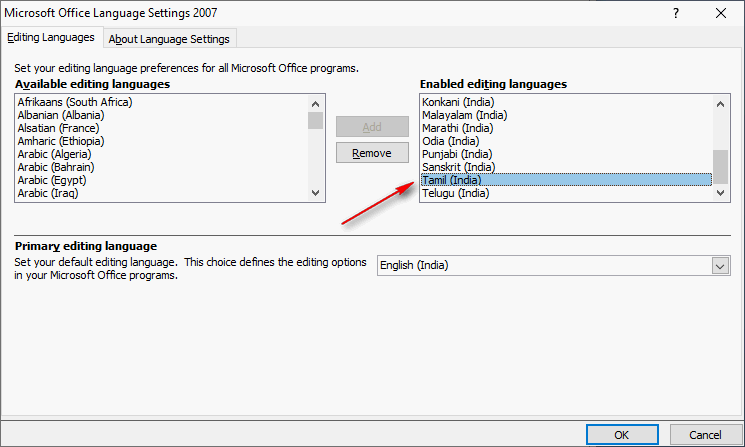
5. Once you have ensured the above, exit that screen, then 'Word Options' screen and finally 'MS Word' itself. This is a MUST.
6. Restart MS Word.
Note: According to your version of MS Word, the steps above and the screen above may vary.
How I happened to develop Azhagi++?
As always, purely Divine WILL. Because, even until 10-June-2023 or so, I had no idea of developing/releasing an app like Azhagi++. So, it is all Divine WILL. I shall continue to flow along with whatever the Divine Will is! Sairam.....History of Azhagi++
- 23-Nov-2023: v1.1.21 released
- 23-Nov-2023: v1.1.18 released
- 21-Nov-2023: v1.1.15 released
- 20-July-2023: v1.1.12 released
- 10-July-2023: v1.1.11 released
- 01-July-2023: v1.1.9 released
- 30-June-2023: v1.1.7 released
- 27-June-2023: First version v1.1.5 of Azhagi++ released. Primary facebook post announcing the same - https://www.facebook.com/groups/Azhagi/posts/6706420712730765
Your suggestions, feedback and testimonials
- Kindly please give me suggestions for what other tools I can make. Anything other than 'Grammar/Spell'checker can be suggested, since I simply do not have time to do a 'Grammar/Spell'checker, as of now.
- If you have availed Azhagi++ and started using it successfully, then, if and when possible, kindly test out all its features and give me your feedback on every aspect of Azhagi++.
- Sharing your hearty happy feelings on how Azhagi++ is benefitting you and/or society is most welcome, of course. :)
A very humble request - Kindly spread the news of Azhagi++
- Kindly spread the news of Azhagi++, in whatever/whichever ways you deem fit, so that many more of the society get benefited.
- Please note that even if you do not have the need for Azhagi++, it is only natural that 100s of others may have the need but not yet aware of Azhagi++. So, kindly keep spreading the news of Azhagi++. Thanks.
A very humble request - Try out Azhagi++ - EITHER to 'Spread its news' OR to 'Give me feedback'
Even if you do not have the need for Azhagi++, if you think you have absolutely no hesitancy to try out Azhagi++ (after reading the "How to avail Azhagi++?" section above), then:-
EITHER:
- If at all possible for you (no compulsion at all, whatsoever), if and when your time/situation permits, kindly try out Azhagi++ and get to know about its features to whatever extent possible for you. Because, if you do so, even if you do not feel the need for Azhagi++ or its features, you can still tell about Azhagi++ to others who are in need of the same so that many more of the society get benefitted. Thanks in advance.
- You can try out Azhagi++ just to give me 'feedback on Azhagi++' too (to whatever extent you can, on Azhagi++'s installation/usage/etc.) so that those users who have the need for Azhagi++ can get benefited.
OR:
A SAGA of LOVE
- If I look back at the journey undertaken by this so-called-body with Azhagi SatKarma so far, all-in-all, I see it as a SAGA OF LOVE only.
- I hope you, as a user-wellwisher of Azhagi, see the journey the same way. Sairam.....
Do all work as God’s work. Practice the attitude of offering fruits of all your work to God.
- Beloved Baba
ஆற்றும் அனைத்துப் பணிகளையும் இறைவனின் பணியாக ஆற்றுங்கள்; உங்கள் எல்லாப் பணிகளின் பலன்களையும் இறைவனின் மலர்ப்பாதங்களில் அர்ப்பணிக்கும் மனோபாவத்திலேயே எப்பொழுதும் செயல்படுங்கள்.
All work is God’s; He inspires, He helps, He executes, He enjoys, and He is pleased.
- Beloved Baba
அனைத்துப் பணிகளும் இறைவனுடையதே; உத்வேகமளிப்பவனும் அவனே, உதவுபவனும் அவனே, செயல்படுத்துபவனும் அவனே, சிந்தை மகிழ்பவனும் அவனே, ஆனந்தப்படுபவனும் அவனே.
- அன்பு பாபா
Really speaking, you are He; not this body which you are carrying with you, like the snail, loaded with its own house, the shell! When the fascination for the body goes, the Light of the God within will shine and illumine your thoughts, words and deeds.
- Beloved Baba
உண்மையைச் சொன்னால், நீங்கள் இறைவனே அன்றி, தன் சொந்த வீடாகிய ஓட்டை சுமந்து செல்லும் நத்தையைப் போல, நீங்கள் சுமந்து கொண்டு செல்லும் இந்த உடல் அல்ல! உடல் மீதான ஈர்ப்பு மறையும்போது, அகத்தில் உள்ள தெய்வீக ஜோதி, உங்களுடைய சிந்தனைகள், சொற்கள், செயல்கள் ஆகியவற்றை ஒளிரச்செய்யும்.
- அன்பு பாபா
Sources for the above: 1, 2, 3 | Primary sources for the above: 1, 2, 3, 4, 5
- Beloved Baba
ஆற்றும் அனைத்துப் பணிகளையும் இறைவனின் பணியாக ஆற்றுங்கள்; உங்கள் எல்லாப் பணிகளின் பலன்களையும் இறைவனின் மலர்ப்பாதங்களில் அர்ப்பணிக்கும் மனோபாவத்திலேயே எப்பொழுதும் செயல்படுங்கள்.
All work is God’s; He inspires, He helps, He executes, He enjoys, and He is pleased.
- Beloved Baba
அனைத்துப் பணிகளும் இறைவனுடையதே; உத்வேகமளிப்பவனும் அவனே, உதவுபவனும் அவனே, செயல்படுத்துபவனும் அவனே, சிந்தை மகிழ்பவனும் அவனே, ஆனந்தப்படுபவனும் அவனே.
- அன்பு பாபா
Really speaking, you are He; not this body which you are carrying with you, like the snail, loaded with its own house, the shell! When the fascination for the body goes, the Light of the God within will shine and illumine your thoughts, words and deeds.
- Beloved Baba
உண்மையைச் சொன்னால், நீங்கள் இறைவனே அன்றி, தன் சொந்த வீடாகிய ஓட்டை சுமந்து செல்லும் நத்தையைப் போல, நீங்கள் சுமந்து கொண்டு செல்லும் இந்த உடல் அல்ல! உடல் மீதான ஈர்ப்பு மறையும்போது, அகத்தில் உள்ள தெய்வீக ஜோதி, உங்களுடைய சிந்தனைகள், சொற்கள், செயல்கள் ஆகியவற்றை ஒளிரச்செய்யும்.
- அன்பு பாபா
Sources for the above: 1, 2, 3 | Primary sources for the above: 1, 2, 3, 4, 5