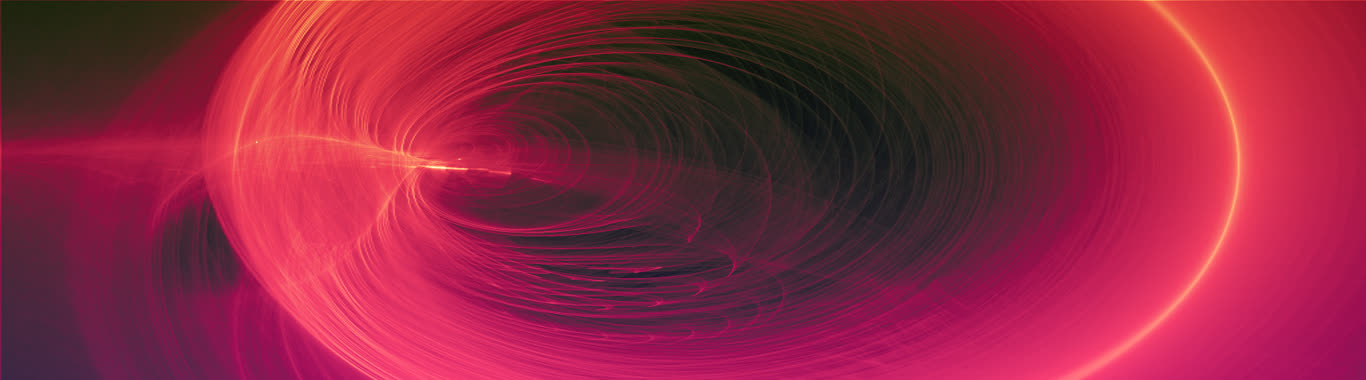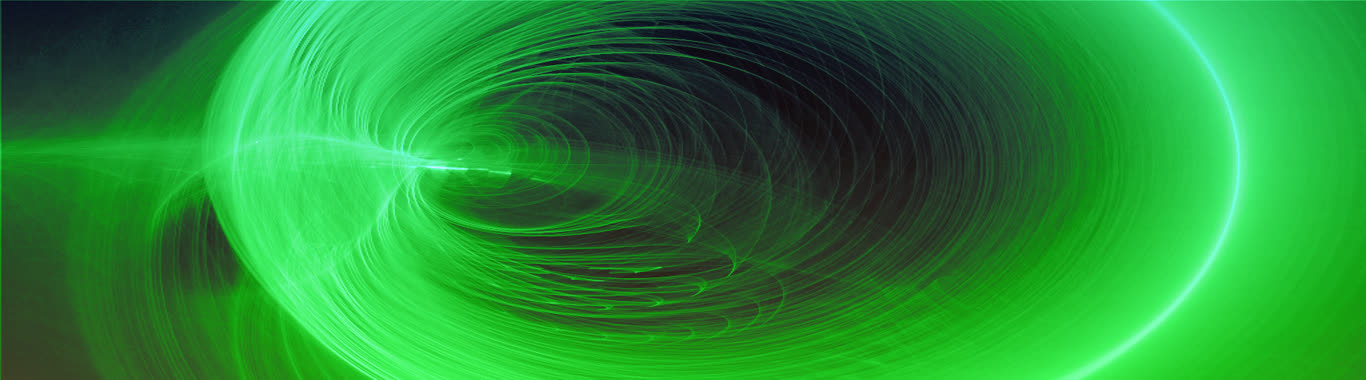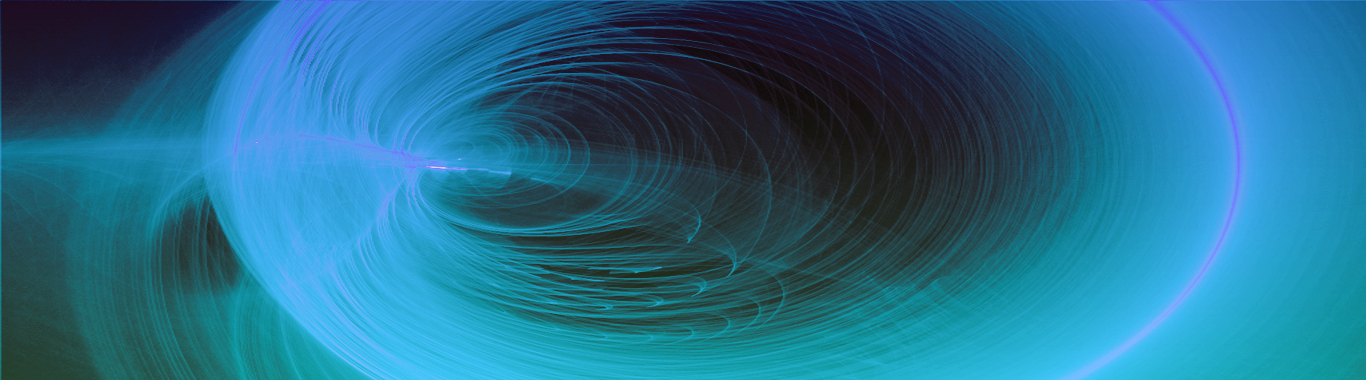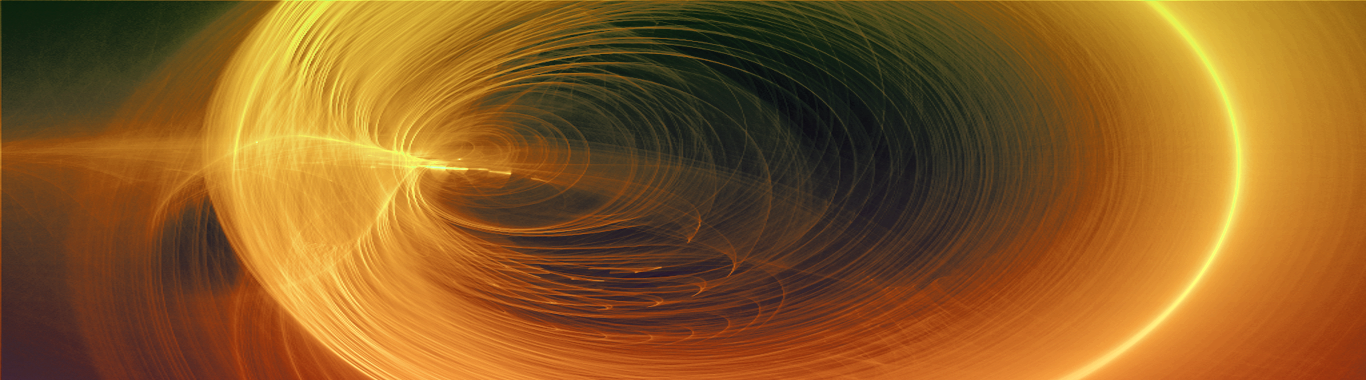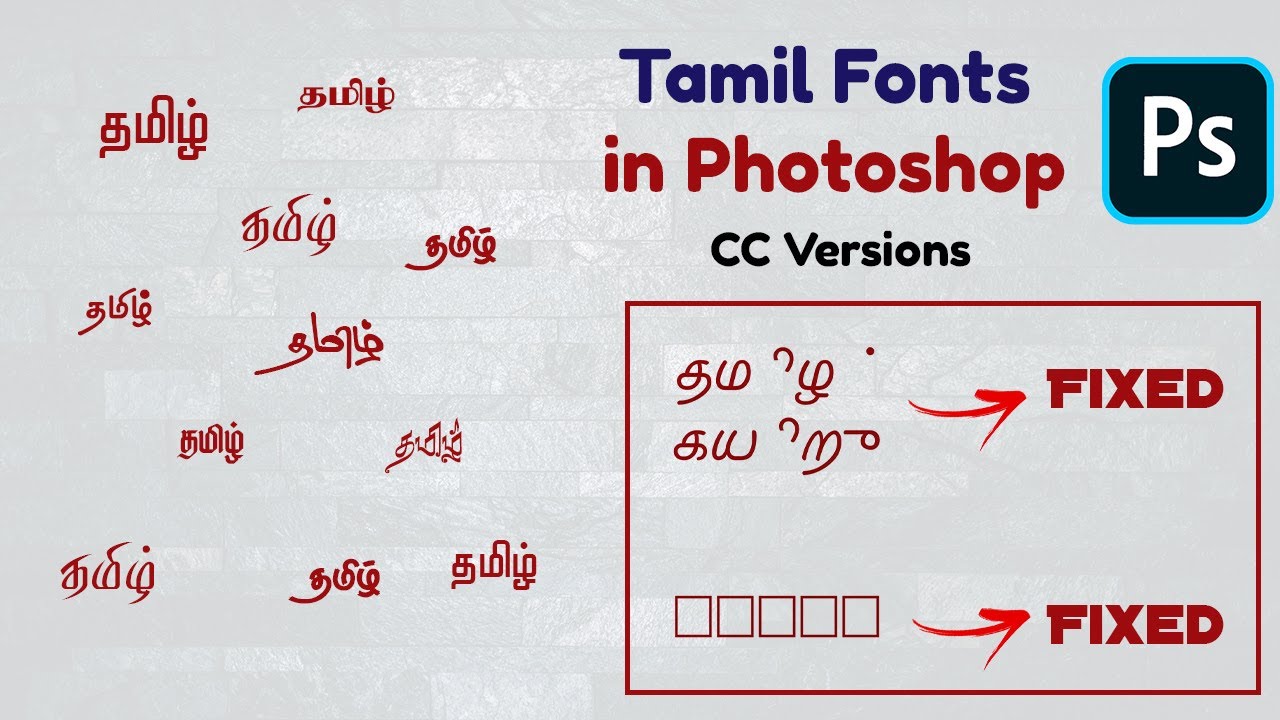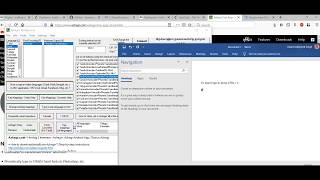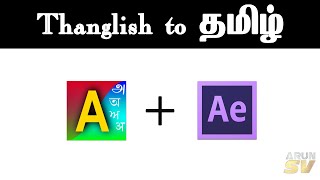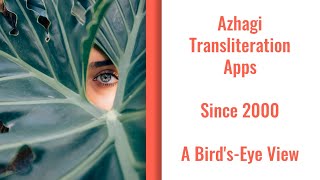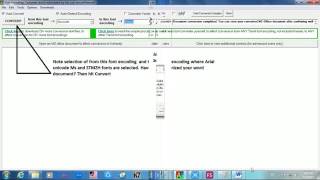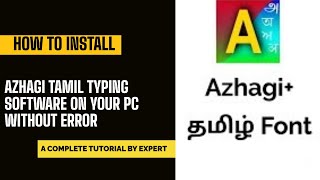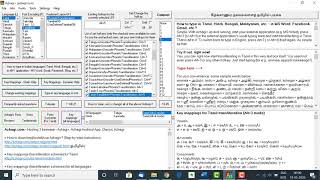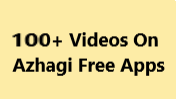assignment
Azhagi (Classic)
- Natural Transliteration Scheme - Since 2000
Azhagi has a user'friendly and flexible Tamil transliteration scheme (English-to-Tamil key mappings) which helps you transliterate easily and intuitively, both during 'typing' your Tamil text and also while 'editing' your already typed text. For more details on this unique scheme, click here.
- Direct Tamil Input in ALL Windows applications
You can directly type/transliterate in Tamil in ALL Windows applications like MS-Word, Excel, PowerPoint, Outlook Express, Yahoo! Mail, Hotmail, Yahoo! messenger, Skype, MSN Messenger, GTalk, Facebook, Notepad, Wordpad, Open Office (Writer, Calc, ...), Adobe applications (Pagemaker, Photoshop, ...), etc. etc. You can effect such direct Tamil input in either Tscii or Unicode. In effect, you can- Type in Tamil
- Save in Tamil
- Print in Tamil
- Publish in Tamil
- Email in Tamil
- Chat in Tamil
- Blog in Tamil
- Write in facebook in Tamil
- Create databases in Tamil
- Create presentations in Tamil
and
- Create websites in Tamil
- Type in Tamil
- Direct Hindi (Bengali, Malayalam, etc.) Transliteration in ALL Windows applications
You can directly transliterate in Hindi in ANY Unicode-aware application like Ms-Word, Excel, PowerPoint, Outlook Express, Gmail, MSN Messenger, GTalk, Azhagi's internal Unicode editor, etc. In effect, you can- Type in Hindi
- Save in Hindi
- Print in Hindi
- Publish in Hindi
- Email in Hindi
- Chat in Hindi
- Blog in Hindi
- Write in facebook in Hindi
- Create databases in Hindi
- Create presentations in Hindi
and
- Create websites in Hindi
- Type in Hindi
- 3 Keyboard Layouts
You can opt to type in Tamil in 3 different input modes (aka) keyboard layouts - Phonetic, Tamilnet99 and Tamil'Typewriter - in either Tscii or Unicode.
- On-screen display of phonetic layout (for Tamil)
You can make use of on-screen displays of the phonetic keymappings (of Tamil), wherever you type. The phonetic keyboard layout screen can be displayed ON-TOP of all applications both in vertical style and in horizontal stye. Shift-F7 and Ctrl-F7 are resp. the hot-keys (to be pressed from within Azhagi application) for displaying the vertical and horizontal on-screen displays.
- Azhagi's Internal Editors
Apart from 'Direct Tamil Input' in all Windows applications, Azhagi provides its own editors for typing in Tamil in all the above 3 input modes in either Tscii or Unicode. From within these internal editors, you can save your Tamil Text (and its corresponding English text too, during dual screen transliteration), in Rich Text Format (RTF) files, which are readable in MS-Word and all similar editors across computer platforms.
- Azhagi's Unicode Editor
Apart from Tamil, you can transliterate in other Indian languages also - Hindi, Sanskrit, Malayalam, Telugu, Kannada, Marathi, Konkani, Bengali, Punjabi, Gujarati, Oriya, Assamese, etc. - using Azhagi's internal Unicode editor. You can invoke this separate Unicode Editor by pressing 'F8' or clicking the 'Unicode Editor' button (as you see in the screenshot below) at the top right of Azhagi's opening screen. For help on multilingual typing, please visit https://azhagi.com/multi.php

- Unicode Fonts Lister
In the Unicode editor of Azhagi, you can find a Unicode Fonts Lister (Tools->'Unicode Fonts Lister').- This tool easily identifies and classifies (according to major Indian languages) all the Unicode fonts in your system.
- The information thus provided by this tool will be useful either for you or any other user in a variety of ways. For instances:
- It can help you to identify Unicode fonts which until this time you were not aware that they are Unicode fonts.
- It can help you to delete Unicode fonts which you are not using regularly.
- It can help you to determine whether you need to download more Unicode fonts for any particular language.
- It can help you to identify Unicode fonts which until this time you were not aware that they are Unicode fonts.
- Bulk Unicode Converter
A sophisticated Unicode Converter which can do even BULK PROCESSING - i.e. convert multiple (100s of) Tscii files (html, javascript or any plain text file) in a jiffy - is available. Unicode to Tscii conversion is also possible.
Note: To avail the bulk converter, click on 'File->Convert to Unicode->Choose conversion mode before converting' and then click on 'Convert multiple files (Batch Process)'.
- Power of Unicode - Sorting in Tamil, Find & Replace in Tamil, etc.
With the inherent power of Unicode and the facilities offered by certain MS applications, powerful operations like Sorting in Tamil, Find & Replace in Tamil, etc. are also possible - directly in MS-Word, Excel, Access etc. Even the names of files/folders can be had in Tamil! Further, If your text is communicated in Unicode Tamil, your WinXP/2K recipients do not require any Tamil font to read your Tamil mails, documents, chat messages, etc. Else, your recipients need to install once, a small font at their end. The font (SaiIndira) is FREE and comes along with Azhagi pack and you can pass it on to the recipients freely via email, cd-rom, etc. A font installer (for instantly installing SaiIndira font in any system) is also available for download at azhagi.com/freefonts.php. A summary of the immense power offered by Unicode is as follows:
- your recipients (using Win XP/2K/2k3/Vista) do not require any prior font installation at their end to read your Unicode Tamil docs, mails, chats etc.
- you can do 'Direct Tamil Input' in Word, Excel, Access etc. including IE Webforms, Blogs, Google Search and kind, without setting any Tamil font to start with. Font will be automatically chosen and set.
- you can have the names of Files/Folders in Tamil.
- you can do Find & Replace in Tamil directly in MS-Word, Excel, Powerpoint, Access, Notepad etc.
- you can do Sorting in Tamil (arranging Tamil texts in ascending/descending order) in MS-Excel, MS-Word tables, MS-Access etc.
- you can do Data Filtering in Tamil in MS-Excel.
- you can Search in Tamil in google, yahoo!, msn etc. for e.g. click here
- you can have your own personal blogs to opine your views in Tamil. for e.g. see mindpower
- you can have online groups to share your thoughts in Tamil. for e.g. see azhagi
- you can have your MP3 Songs list in Tamil in Windows Media Player etc.
- Dual Screen Transliteration (first of its kind)
From within Azhagi's internal editor, you can have your screen split into two and just freely keep typing/editing your English text like 'neenga nalam', 'avar eppadi?' etc. in the upper English text area and the corresponding Tamil text will get generated/modified automatically and synchronously in the lower Tamil text area. As simple as that (advantages or usefulness of dual screen transliteration can be viewed here). Apart from Dual Screen Transliteration (English text is visible and available synchronously), you can directly type your English text in the Tamil text area itself (in full-screen) to generate the Tamil text alone. English text wont be visible in this case. This is Single Screen mode of transliteration. You can opt to type in either mode of Transliteration at any time, as per your convenience.
- Auto-Transliteration (one of its kind)
You can transliterate English text pasted from external sources too. Just copy and paste the English text from an external editor like Notepad or MS-Word or even a Web'page, onto the English text area of Azhagi and it will get transliterated into Tamil text. For eg., from sites where Tamil content of interest is available in transliterated English, one can just copy them and paste in the English text area of Azhagi and you will get the phonetic Tamil equivalent in the Tamil text area of Azhagi, in quick time. Note that you can even specify which portions of your text should be kept in English itself without getting converted to Tamil. Click here for snapshot and click here for more details on Azhagi's English to Tamil Auto-Converter.
- Reverse Transliteration (one of its kind)
You have a sophisticated Reverse Transliterator (Tamil to English Converter) which can help you convert any Tamil Text back to its exact English phonetic equivalent. Click here for snapshot and click here for more details.
- SAT Transliteration
You have SAT mode of transliteration (akin to Google and Microsoft's easy, fast and intelligent IMEs) too in Azhagi, which is as of now available only in Azhagi's Unicode Editor. With SAT, you can:
type 'Aditya' to get 'ஆதித்யா' !; no need to type 'aadhithyaa' !
type 'vanakkam' to get 'வணக்கம்'; no need to type 'vaNakkam' using 'shift+n' !
type 'doctor' to get 'டாக்டர்' (or even மருத்துவர் !, whichever the user finds right for his needs)
much more...
For details on this mode of transliteration, visit azhagi.com/sath.php.
- Popup Transliteration
You can use Alt-F10 to convert a line or portion or whole of the English text in your current application to Tamil and have the same shown on a new and separate pop-up window.
- Auto-Insertion
You can insert user-defined Tamil texts (e.g. Bharathiar poems, Tamil proverbs etc.) in ANY windows application.
- Dynamic Tamil Web Font - For building Tamil websites
You can build websites in Tamil with ease, using Azhagi Dynamic Tamil font, which is given to you FREE of cost on making a payment to Azhagi. With Azhagi dynamic font (both Tscii and Unicode compliant), visitors need not download/install any Tamil font to view your website. Your site will automatically get displayed in Tamil, as they visit it. Please see azhagi.com/free1.php for details.
- Phonetic equivalent for any English text
You can generate the phonetic Tamil equivalent for any English word straightaway. No need to manipulate by splitting and joining words. For a better understanding, visit https://azhagi.com/easy.php
- Change Keymappings
You can change keymappings for certain letters like 'z', 'ng', 'nk', 'nj' and 'nth'.
- Tamil Numerals
You can type Tamil numerals corresponding to English numbers.
- Sanskrit Characters
You can type Sanskrit characters like 'ja', 'sha' 'sri' etc.
- Learner's and/or Tutor's Keypad
An optional Tamil keypad provided can be used as an aid to teach/learn Tamil. A complete Tamil Alphabet table and a simple pronunciation guide are also provided. You can generate Tamil text, even without typing, by simple mouse clicks and dragging, with the aid of the optional keypad. This will be very useful for children and old people who may know Tamil but not typing.
- Conversion to TAB encoding
You can convert your generated Tamil text to TAB encoding.
- Comprehensive Help
You have comprehensive help documents in-built in the software, covering all aspects of Azhagi in detail.
- The following features pertain to Azhagi's own in-built Tamil editor for Tscii
- Search & Replace
You have a sophisticated Search & Replace utility which can search or search & replace Tamil and English text, during 'Single Screen' Transliteration.
- Mixed Text
You can create mixed text (i.e. type Tamil and English texts intermixed), both during 'Dual Screen' and 'Single Screen' transliteration.
- Word Count
You can effect word count on Tamil Text (takes care of compound Tamil letters).
- Preferences
You can have your preferences to set start-up font size, text color, screen appearance etc.
- Find
You have a multi-featured Find utility which can search on Tamil text or English text or both, during Dual Screen Transliteration. You can type your 'Search text' in English (rather tanglish) itself.
- Pause/Resume
You can opt to pause/resume the transliteration effects, during Dual Screen transliteration.
- Fewer Key-strokes
You can edit your text with much fewer key-strokes in 'Dual Screen' transliteration, when compared to 'Single Screen' transliteration, since you effect all editing from the English text area itself.
- There are various other features which can be summarised as:
- On-screen Keymappings display - vertical (always-on-top), horizontal (either contained or always-on-top)
- Email in Tamil. One-click instant button to send your emails thru Outlook Express, etc.
- Create Tamil documents in universally readable RTF format
- Read/Print such created RTF Tamil documents from MS-Word (and any such similar word processor like Wordpad, Open Office Writer, etc.)
- Copy/Paste your Tamil text to any external application (MS-Word, Pagemaker, Excel, etc.)
- During 'Dual Screen' transliteration, save your English and Tamil texts in two SEPARATE documents and print/distribute/email them
- Text formatting and alignment (Bold, Centering, etc.)
- Use backquote character as mey-uyir separator
- Show recent files accessed
- Choose a favorite folder to access/save your Azhagi files
- Convert the Tamil text created by you to Unicode instantly by clicking on the 'Convert text below to Unicode' button
- On-screen Keymappings display - vertical (always-on-top), horizontal (either contained or always-on-top)
- Search & Replace