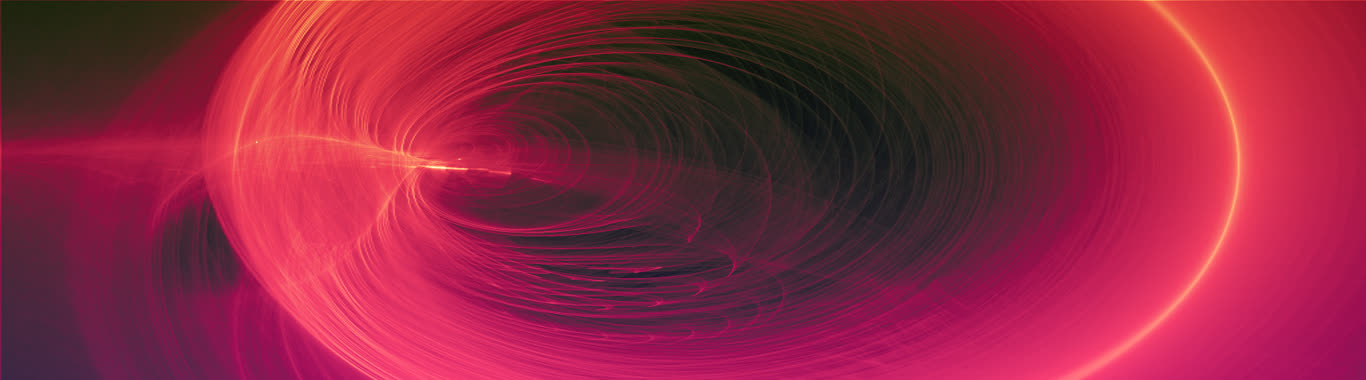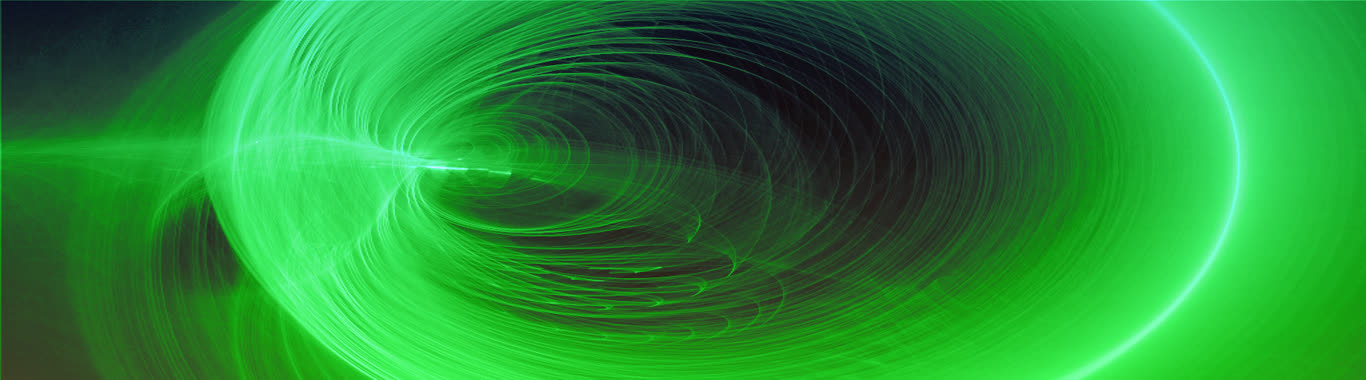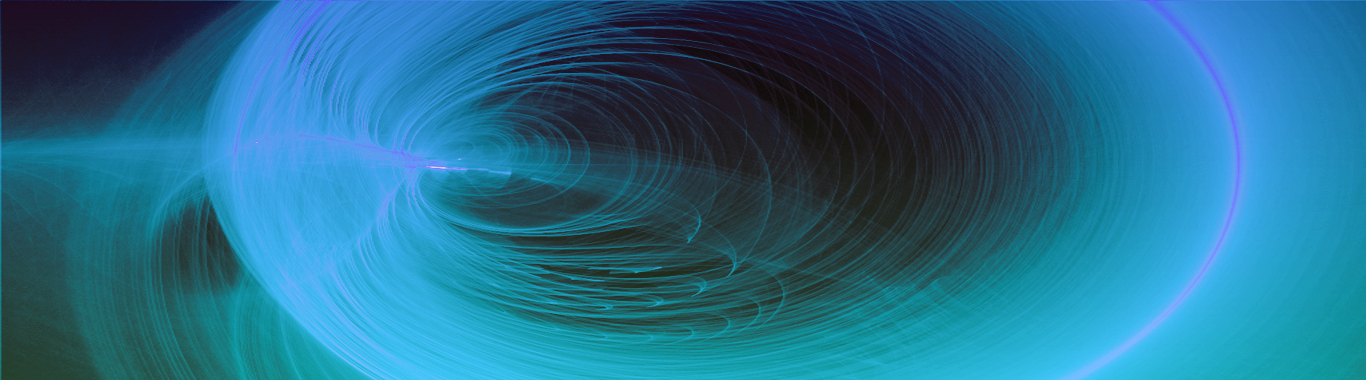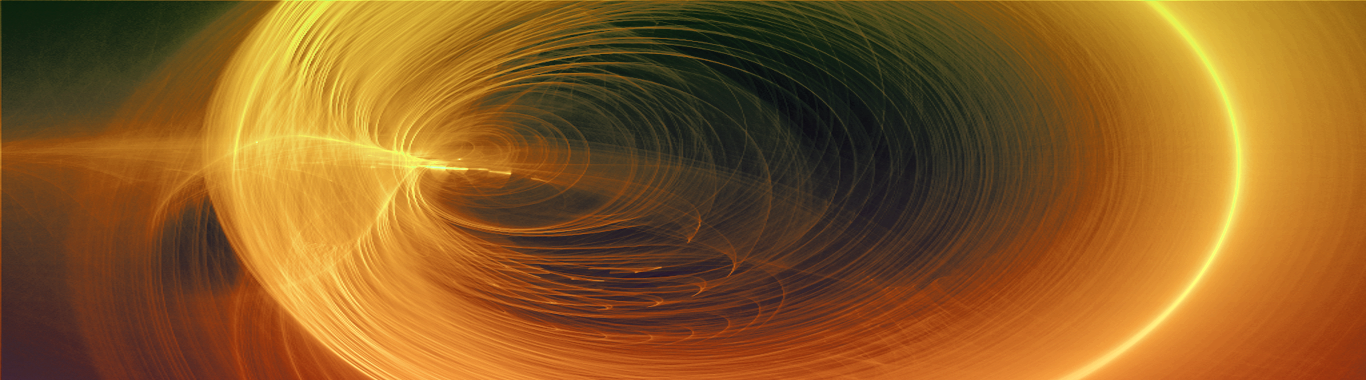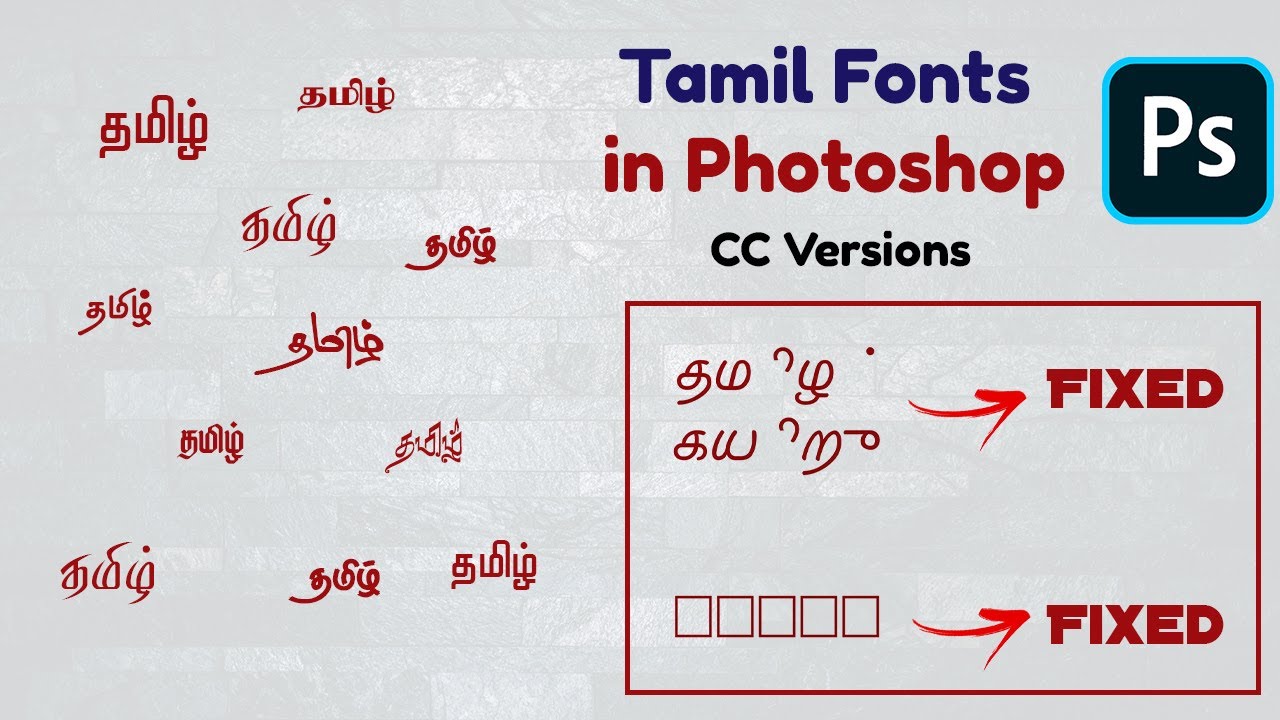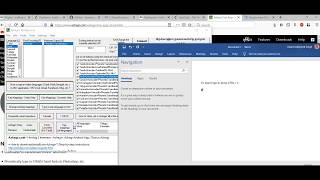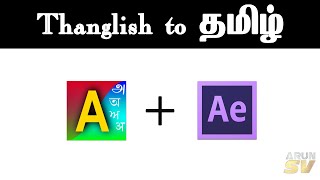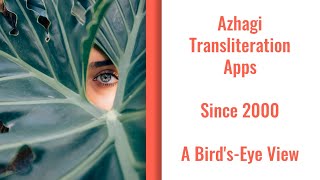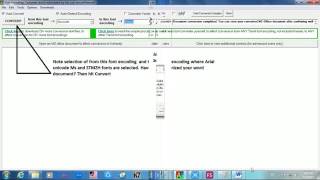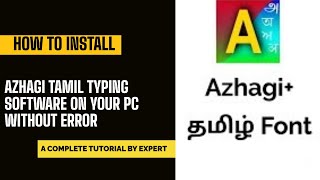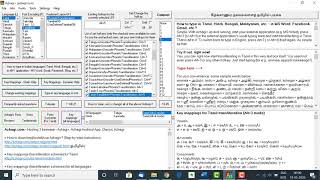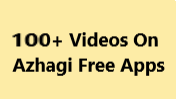font_download
Transliterate/Convert in ANY Tamil font
Related pages: Azhagi's EXTRAORDINARY Tamil Fonts Converter (Unique Tamil Fonts Converter), anytamilfont-t.php - this same page in Tamil (தமிழில்)
Transliterate/Convert in ANY Tamil font
- Azhagi+ possesses a unique feature ("One-of-its-Kind", not available in any other software) by which you can both type and CONVERT [i.e. effect to-and-fro 'Tamil fonts conversion'] in ANY Tamil font, by creating a very simple and straightforward text file of just around 30 lines. Yes, as simple as that.
Utilising this unique feature only, Azhagi+ has already been helping one to type (and also convert) in SaiIndira, TamilBible, Tscii, Bamini, UNICODE, TAB, TAM, Vanavil, Shreelipi, STMZH, Diamond, SunTommy, ELCOT-Madurai, ELCOT-Bilingual, DCI+Tml+Ismail, LT-TM (same encoding as that of IndoWord fonts), Gee_Tamil, Amudham, Ka, Shree, Mylai Plain, TACE, Elango, Periyar, Priya, Chenet Platinum, KrutiTamil, TM-TTValluvar, Roja, MCL Kannamai, Avaice_Jasmine, Adhawin-Tamil, Baamini [not the same as Bamini], Needhimathi, TmlCheran, Pandian, TBoomiS, APT-Sangam, Dev, TA-Arul, Tamil-Aiswarya, Sashi, Ganesha, Lakshmi, KavipPriya, Vikatan. And even the abovementioned 30 lines are nothing but just Tamil alphabets (அ, ஆ, இ, ஈ, ..., ..., ...), Sanskrit characters (ஸ்ரீ, ஜ், ஷ, etc.), Tamil digits, numerals, signs, symbols and general punctuations.
So, the format of the 30-lines text file is as simple as you find below. Please note that the lines carrying the words 'aaidham', 'vowels', 'consonants', etc. in the reference link for the text file (text file) is only for the purpose of your understanding. They should not be part of the actual text file created by you for processing by Azhagi+.
ஃ அ ஆ இ ஈ உ ஊ எ ஏ ஐ ஒ ஓ ஔ க் ங் ச் ஞ் ட் ண் த் ந் ப் ம் ய் ர் ல் வ் ழ் ள் ற் ன் க கா கி கீ கு கூ கெ கே கை கொ கோ கௌ ங ஙா ஙி ஙீ ஙு ஙூ ஙெ ஙே ஙை ஙொ ஙோ ஙௌ ச சா சி சீ சு சூ செ சே சை சொ சோ சௌ ஞ ஞா ஞி ஞீ ஞு ஞூ ஞெ ஞே ஞை ஞொ ஞோ ஞௌ ட டா டி டீ டு டூ டெ டே டை டொ டோ டௌ ண ணா ணி ணீ ணு ணூ ணெ ணே ணை ணொ ணோ ணௌ த தா தி தீ து தூ தெ தே தை தொ தோ தௌ ந நா நி நீ நு நூ நெ நே நை நொ நோ நௌ ப பா பி பீ பு பூ பெ பே பை பொ போ பௌ ம மா மி மீ மு மூ மெ மே மை மொ மோ மௌ ய யா யி யீ யு யூ யெ யே யை யொ யோ யௌ ர ரா ரி ரீ ரு ரூ ரெ ரே ரை ரொ ரோ ரௌ ல லா லி லீ லு லூ லெ லே லை லொ லோ லௌ வ வா வி வீ வு வூ வெ வே வை வொ வோ வௌ ழ ழா ழி ழீ ழு ழூ ழெ ழே ழை ழொ ழோ ழௌ ள ளா ளி ளீ ளு ளூ ளெ ளே ளை ளொ ளோ ளௌ ற றா றி றீ று றூ றெ றே றை றொ றோ றௌ ன னா னி னீ னு னூ னெ னே னை னொ னோ னௌ ஸ்ரீ ஜ் ஷ் ஸ் ஹ் க்ஷ் ஶ் ஜ ஜா ஜி ஜீ ஜு ஜூ ஜெ ஜே ஜை ஜொ ஜோ ஜௌ ஷ ஷா ஷி ஷீ ஷு ஷூ ஷெ ஷே ஷை ஷொ ஷோ ஷௌ ஸ ஸா ஸி ஸி ஸு ஸூ ஸெ ஸே ஸை ஸொ ஸோ ஸௌ ஹ ஹா ஹி ஹீ ஹு ஹூ ஹெ ஹே ஹை ஹொ ஹோ ஹௌ க்ஷ க்ஷா க்ஷி க்ஷீ க்ஷு க்ஷூ க்ஷெ க்ஷே க்ஷை க்ஷொ க்ஷோ க்ஷௌ ஶ ஶா ஶி ஶீ ஶு ஶூ ஶெ ஶெ ஶை ஶொ ஶோ ஶௌ ௦ ௧ ௨ ௩ ௪ ௫ ௬ ௭ ௮ ௯ ௰ ௱ ௲ ௳ ௴ ௵ ௶ ௷ ௸ ௹ ௺ ௐ all
Yes, that is all to it. So, if ever you own any Tamil font (yes, whatever be the non-Unicode Tamil font) whose style (of characters) you like very much but all these days you were not able to utilise those pretty-looking characters in it, no more you need to maintain that status-quo. Just (JUST ONCE) create a file as above for that particular font and your job is done, for ever. Azhagi+ will thereafter transliterate in that non-Unicode Tamil font for you, for ever.
To effect 'conversion' also using this text file and also for all the punctuations to work correctly while 'typing', you need to add a few more important lines, for which you may mostly need my help. Please do contact me for the same.
- The steps are given below. If you need any clarifications in the steps below, kindly read the guidelines for contacting me in contacts.php page and then contact me. I will be glad to help you out, to whatever possible extent I can.
உங்களிடமுள்ள ஒரு தமிழ் Font, அழகி+ ஏற்கெனவே support செய்யும் 45 NonUnicode Fonts வகைகளில் எதனுடன் பொருந்துகிறது என எளிதாய் கண்டறிவது எப்படி?
How to easily find out as to which one amongst the 45 NonUnicode Tamil font encodings (which Azhagi+ supports) matches with a particular Tamil font you possess?
Before starting to create a transliteration/conversion text file for a font you possess, you may kindly please check first whether support for typing/conversion in that font already exists in Azhagi+. To do the same, please see the following video:STEPS (to create the text file)
- Ensure that you are using Azhagi+ 10.45 or above.
- Navigate to the "azXMLs\Tamil\Tamil-All-PhoneticTransliteration" folder in the directory in which you have installed Azhagi+ and you can get to see the text files for fonts (SaiIndira, TamilBible, Bamini, etc.) and font encodings (Tscii, TAB, TAM, etc.) already added to Azhagi+ 10.45. For better understanding, please see the screenshot below.
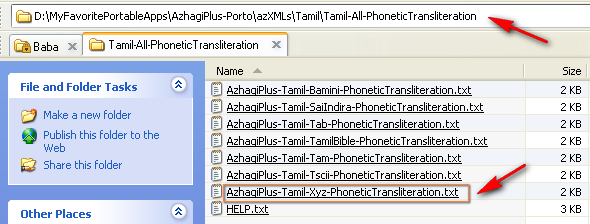
Note: If you observe the files in the directory "..\..\AzhagiPlus-Porto\azXMLs\Tamil\Tamil-All-PhoneticTransliteration" (of Azhagi+ 10.45 or above) and also read this, you will realise that for some of the font encodings 'SaiIndira, TamilBible, Tscii, Bamini, TAB, TAM, Vanavil, Shreelipi, STMZH, Diamond, SunTommy, ELCOT-Madurai, ELCOT-Bilingual, DCI+Tml+Ismail, LT-TM (same encoding as that of IndoWord fonts), Gee_Tamil, Amudham, Ka, Shree, Mylai Plain, TACE, Elango, Periyar, Priya, Chenet Platinum, KrutiTamil, TM-TTValluvar, Roja, MCL Kannamai, Adhawin-Tamil, Avaice Jasmine, Baamini [not the same as Bamini], Needhimathi, TmlCheran, Pandian, TBoomiS, APT-Sangam, Dev, TA-Arul, Tamil-Aiswarya, Sashi, Ganesha, Lakshmi, KavipPriya, Vikatan', the 30-lines text files already exist. In other words, there is no need for you, as an user, to create text files for these aforesaid fonts and font encodings. Please note that Latha, Arial Unicode MS, Vijaya, Nirmala UI, etc. are already part of Unicode encoding. So, there is no need to create new text files for these or any of the other existing Unicode fonts. Sai-Sai, SaiEmbed, etc. are already part of Tscii encoding. So, there is no need to create new text files for them. Similarly, SaiMeera is already part of TAB encoding. So, there is no need to create new text file for SaiMeera and all other such TAB fonts too. In other words, if text file already exists for a particular 'font encoding', no need to create new text files for each of the fonts covered by that particular 'font encoding'. In effect, you need to create new and separate text files only for the font encodings for which text files do not exist already. To know exactly for which font encodings you might need to create new text files, kindly contact me. There are 100s of free non-Unicode Tamil fonts of various types in the net. You can create new text files for any of those font encodings whose Tamil characters' style and design you (or your friends/relatives/contacts) like very much. But, please do contact me beforehand so that I can advise you whether it is really necessary to create new text file for a particular encoding since some of the font encodings may be already matching with the existing font encodings (Please read this facebook post of mine fully - https://www.facebook.com/groups/Azhagi/permalink/1747234818649404/ - in this regard). Obviously, for Unicode Tamil fonts, there is no need to create any text file at all at any time since one can transliterate in ALL the existing Unicode Tamil fonts already, using Azhagi+ or any other similar Unicode-typing software.
- The 'HELP.txt' file tells you how these text files have been organised. So, kindly use this file for your reference. Please note that the lines carrying the words 'aaidham', 'vowels (v)', 'consonants (c)', etc. in the 'HELP.txt' file are for the purpose of your understanding only. They should not be part of the actual 30-lines text file created by you.
- In order to view the text files carrying Tamil characters of non-unicode fonts in NOTEPAD, you have to click on 'Format->Font' menu item in Notepad and then change font to the corresponding non-unicode font.
- If you wish to add a new file for a new font you own (say, 'XYZ'), just create "AzhagiPlus-Tamil-XYZ-PhoneticTransliteration.txt" and place it in "azXMLs\Tamil\Tamil-All-PhoneticTransliteration" directory. That is all to it. For better understanding, please see the first screenshot below.
Note: If any Tamil characters are missing in a particular non-unicode font, then you can just type '0' (without quotes) for such missing characters. For better understanding, please see the third screenshot below.
- This way, you can now enjoy typing in ANY Tamil font you have. In other words, if you own a Tamil font, you can straightaway start typing in it, provided you take "a bit of your time" to create the small text file. "Just once" you have to create this small text file for your preferred font. That is all. Thereafter, "for life", you can enjoy typing in your preferred font.
- In order to help you in creating this small text file for ANY Tamil font, a "Font Viewer" is available within Azhagi+ itself. Click on "Tools->Font Viewer" and avail it. By availing it, you can see ALL the Tamil characters, English characters, digits, punctuation characters, etc. available inside ANY Tamil font. You just have to copy/paste all those characters into a separate text file, and using these characters, easily create "AzhagiPlus-Tamil-XYZ-PhoneticTransliteration.txt" using NOTEPAD application. This newly created XYZ file should be saved in "Unicode encoding" in Notepad, not in 'Ansi' or 'UTF-8' encoding. For copy/pasting, after selecting all/required character(s) from the 'Font Viewer', just use the keyboard and press the usual "Ctrl+C" to copy the characters. Thereafter, use the usual "Ctrl+V" to paste the characters to a new text file.
- Please see screenshots below for better understanding.
- Instructions are available in TAMIL too - at anytamilfont-t.php.
- Once created successfully, please be largehearted to upload your newly created transliteration text files in the Files section of Azhagi's Facebook Group Files section so that many more of the society can get benefited. After all, Azhagi apps have been offered 100% free with 100% free support. Right? So, please..... be largehearted - this is a humble request from me.
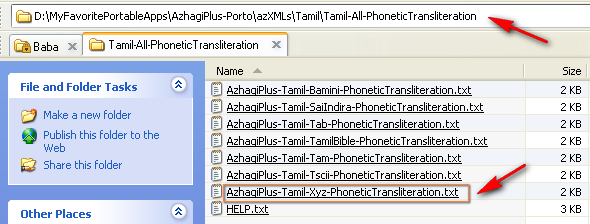
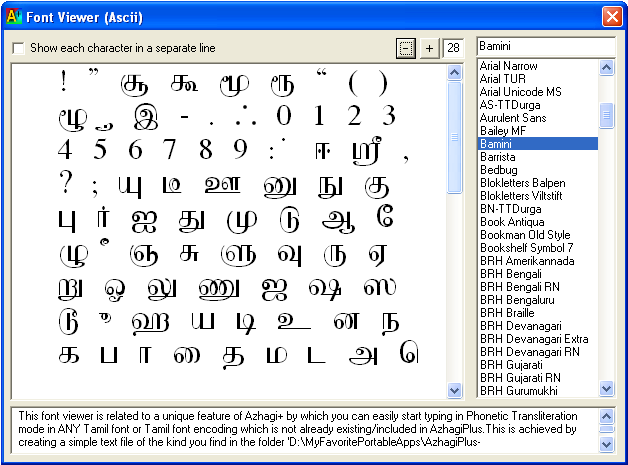
To copy the Tamil/Sanskrit characters of a font (in the format mentioned above), you may even use Windows' inbuilt 'Character Map' application instead of Azhagi's inbuilt 'Tamil Fonts Viewer'.
In the above regard, the following screenshot is self-explanatory. All that you need to create a transliteration/conversion text file for a new Tamil font is to start 'Character Map' application in your system, select the new Tamil font in it, and just copy/paste the Tamil and Sanskrit characters in order (அ ஆ இ ஈ உ ஊ எ ஏ ஐ ஒ ஓ ஔ . . . . . .) into a new NOTEPAD text file and email it to me. That is all to it. I shall do the needful.
Whatever is possible for you, you copy/paste and send. I shall take care of the rest. Even if you copy/paste and send at least the following few characters to me (for a new Tamil font), even that would be enough too:
ஃ
அ ஆ இ ஈ உ ஊ எ ஏ ஐ ஒ ஓ ஔ
க ங ச ஞ ட ண த ந ப ம ய ர ல வ ழ ள ற ன
ஸ்ரீ
ஜ ஷ ஸ ஹ க்ஷ ஶ
ௐ
The above is a very very very simple task. Simplest, in fact. Even a school-going student, who is not computer-savvy at all (and not even a user of Azhagi or any other Indic software) can do this. That simple a task. Because, it is just copy/paste of Tamil and Sanskrit characters from a text area into a Notepad file. That's all.
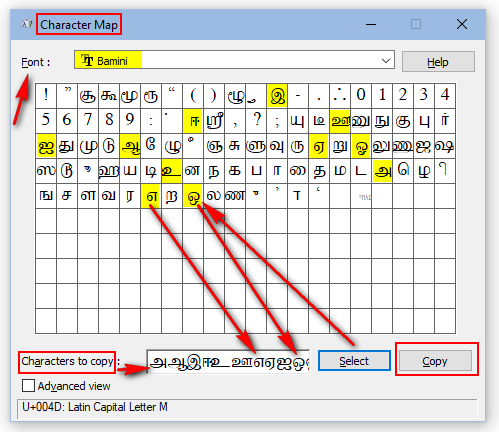
- The above picture depicts the contents of a notepad file holding the characters of a Tamil font encoded exactly to 'Tscii' specifications.
- The 'all' in the last line means that ALL alphanumeric (a-z, A-Z, 0-9), punctuation (comma, period, colon, quotation marks, etc.) and symbol (*, @, etc.) characters can be typed using a Tscii font.
- So, whenever a font allows you to type all the alphanumeric/punctuation/symbol characters, you have to just mention 'all' in the last line.
- The '0's in the above picture indicate that characters for signs and symbols (௳, ௴, etc.) do not exist in a Tscii encoded font.
- The above picture depicts the contents of a notepad file holding the characters of a Tamil font encoded exactly to 'TAM' specifications.
- The characters in the last line mean that only those characters (amongst the alphanumeric/punctuation/symbol characters) can be typed in a Tamil font which is encoded in TAM encoding.
- So, whenever a font does not allow you to type all the alphanumeric/punctuation/symbol characters, you have to just mention those characters alone which can be typed out of all the the alphanumeric/punctuation/symbol characters.
- The '0's in the above picture indicate that characters for digits (௧, ௨, ௩, etc.) and numerals (௰, ௱, ௲) do not exist in a TAM encoded font.
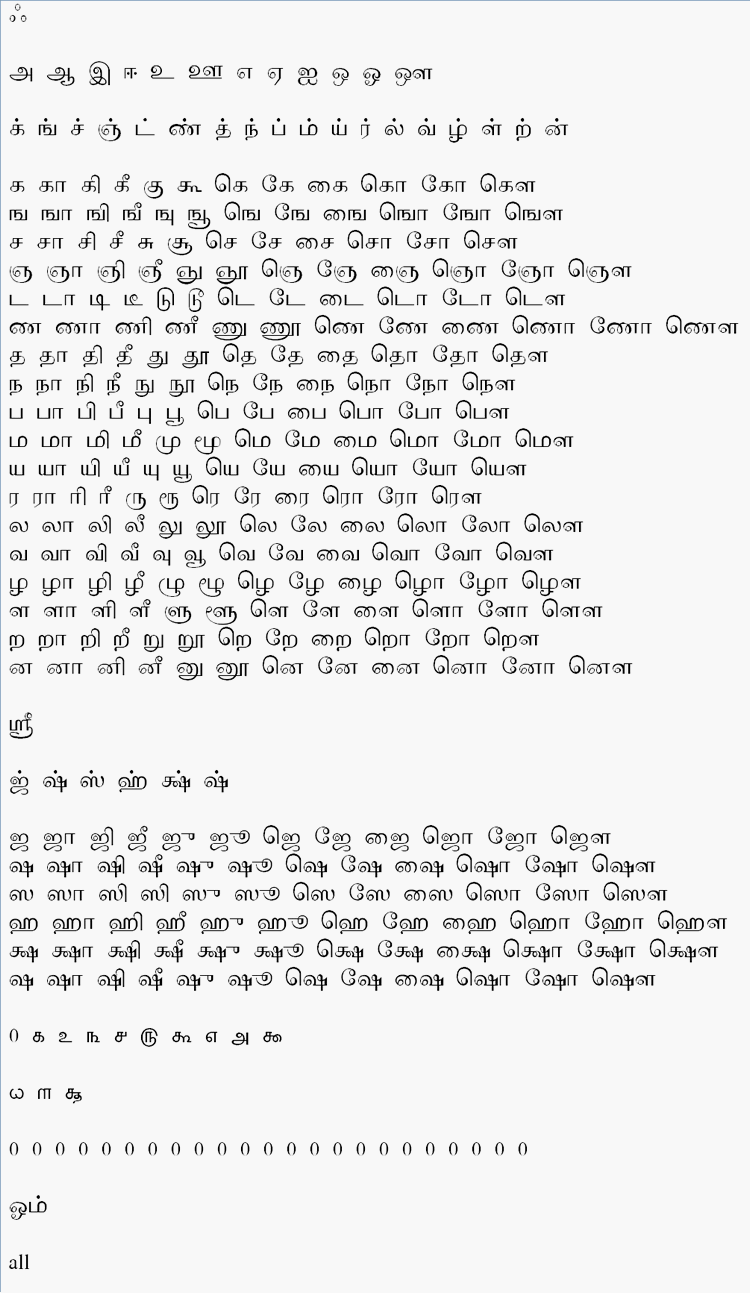
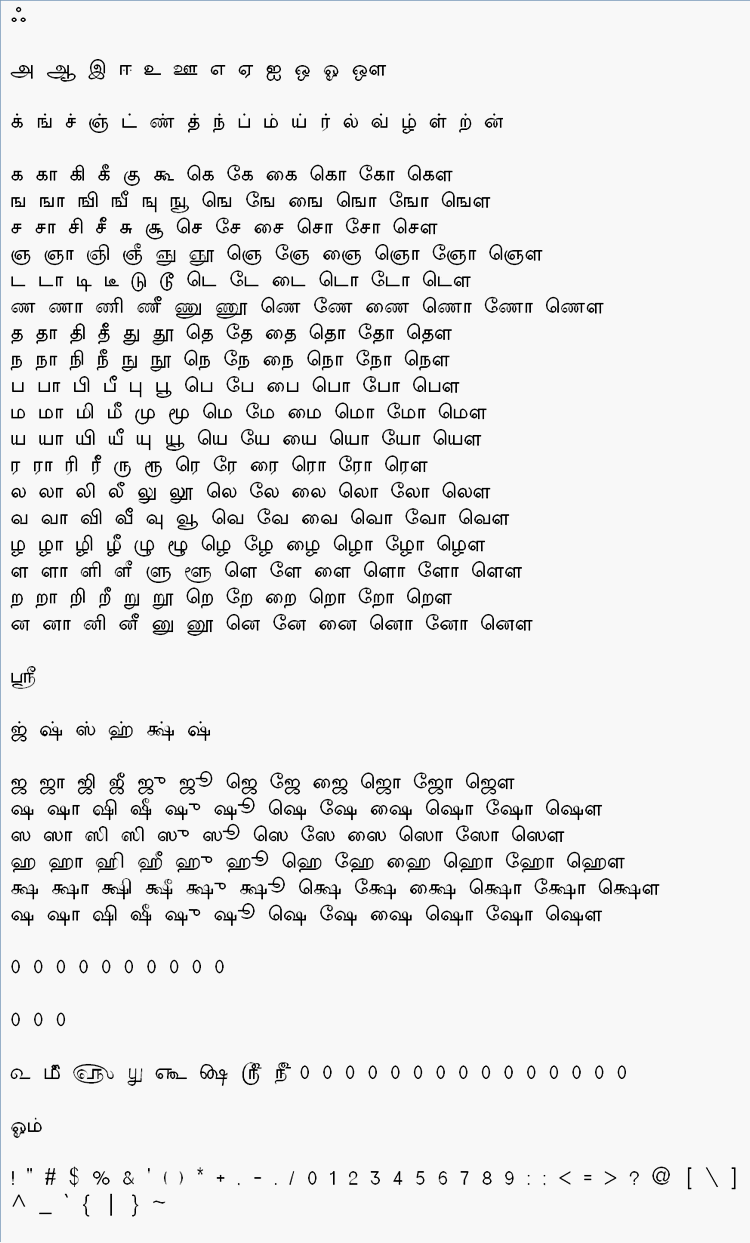
How to type availing the file you created?
- I suggest you first download and install the portable version of Azhagi+ (version 10.45 or above) from steps-in-tamil-portable.php. If this has been already done, good.
- If not already installed, kindly install the font in which you wish to type (say, 'MyTamilFont1'), in your system.
- Let us assume the file you created was "AzhagiPlus-Tamil-MyFont1-PhoneticTransliteration.txt".
- Now, copy/paste the file you have created in the "Tamil-All-PhoneticTransliteration" folder of AzhagiPlus. In case you installed the portable version of Azhagi+ in "C:\MyFavoritePortableApps\AzhagiPlus-Porto", then you can find the "Tamil-All-PhoneticTransliteration" folder in "C:\MyFavoritePortableApps\AzhagiPlus-Porto\azXMLs\Tamil\Tamil-All-PhoneticTransliteration".
- Start Azhagi+ (10.45 or above). In the opening screen of Azhagi+, in the listbox captioned "List of set hotkeys (only the checked ones available for use)", scroll down and select "Tamil+MyFont1+PhoneticTransliteration" so that this line is highlighted. Now, do not close the screen. Just keep it open.
- Open MS-Word or any other Unicode-aware editor and select 'MyTamilFont1'.
- Press the global hotkey 'F10' and start typing in English. You will get the characters in 'MyTamilFont1'. That is all to it.
Note-1: It is possible to set a specific hotkey for typing in 'MyTamilFont1' instead of selecting from listbox and then pressing the global hotkey 'F10'. The procedure is given here - oper-plus.php#changehotkey. If you want, you can follow this procedure and set a specific hotkey (for e.g. Ctrl+F9) to type in 'MyTamilFont1'. If you do not want, so be it. The above steps can be followed at any time to type in 'MyTamilFont1' font.
Note-2: Apart from setting a specific hotkey, you can also autostart Azhagi+ along with windows so that you need not manually start Azhagi+ every time you wish to type in 'MyTamilFont1' font. The settings to effect for the same are mentioned here - oper-plus.php#settings
- After creating your file, when you first avail it in Azhagi+, in case you did make a mistake or two in forming the characters of the file, Azhagi+ will inform you that the file created by you is "not in order". Please see screenshot below. In such cases, please verify the following, starting from point 2. If you still face issues, please do not hesitate to call me (the author). You can mail me to get my phone number. My email contact is present in contacts.php.
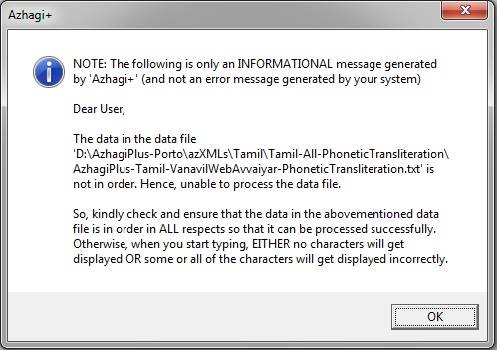
- The "Tamil Digits" line is only for Tamil digits. So, "0, 1, 2, etc." have to be in 'Punctuations' line only.
- Since the text file has lines in Unicode also (for easy reference purpose), you should have saved the file in Notepad in 'Unicode' encoding only. Not in UTF-8, ANSI or any other encoding. Remember this always.
- Though saving in UTF-8 format may not induce Azhagi+ to display the "data not in order" error, while typing, characters may get displayed wrongly. So, always remember to save the file in 'Unicode' encoding.
- Kindly make sure that in characters like ஜு, க்ஷூ, etc., the ugara, oogaara vowel signs remain united with ஜ, க்ஷ, etc. Because, if they remain disjointed, then it would become your foremost mistake.
- Kindly check to see whether all series of characters are present. For e.g., by mistake, you might have missed a particular series (say "க்ஷ, க்ஷா, க்ஷி, etc. series).
- If "ஶ, ஶா, ஶி, ஶீ, etc." series is not present in your font, then create that series as "ஷ, ஷா, ஷி, ஷீ, etc." itself. Do not omit that series.
- Kindly ensure that all characters of a particular series are present. For e.g., in "வ, வா, வி, வீ, வு, வூ, etc." series, you might have missed to type "வு" alone.
- Other minor mistakes one may commit are:
- Extra spaces between some characters, here and there.
- Extra spaces at end of some lines
- Extra line gaps between some lines (esp. 'uyirmey characters' lines)
- Extra lines after the last line of the file
- If one commits those above-listed minor mistakes, Azhagi+ 'might' take care of them. i.e. I have written code in such a way that Azhagi+ 'might' ignore such extra spaces, lines, etc. But, that does not mean that one can commit these minor errors. He/she has to necessarily avoid these minor errors also.
Other general informational points
- Please note that eventhough Unicode has specified only 8 signs/symbols (for day, month, year, etc.), I have given provision for 23 such symbols so that even if Unicode brings in some more signs/symbols in future, they can be accomodated. Not only that. If the font you are using has some special symbols/signs, you can specify them here after the first 8 characters. Not only that. You can specify your own short forms too here. For instance, for the 9th character, if you specify "இப்படிக்கு", then when you press 'Mi', you can get 'இப்படிக்கு'. If you specify 'அடியேன்' for 10th character, then when you press 'Mh', you can get 'அடியேன்' and so on. :)
- Please note that 'SaiIndira' font is actually of "Tscii" font encoding and hence, as such, including "Tscii" under 'Font Encoding' list is itself enough. But, I have still included 'SaiIndira' separately for the convenience of people who do not know that SaiIndira is of 'Tscii' encoding.
- Similarly, TamilBible font has its Tamil characters in the same slots as Bamini has and hence, as such, including "Bamini" under 'Font Encoding' list is itself enough. But, I have still included 'TamilBible' separately for the convenience of people who do not know that both TamilBible and Bamini fonts hold the Tamil characters in the same slots.
How to transliterate in the encodings of Tamil fonts which you own (i.e. have legally)?
-
Please download and install the latest Azhagi+ 10.45 (from azhagi.com) and you can start typing in the encodings of Vanavil, Shrilipi, STMZH, etc.
More text files for effecting transliteration and conversion
Before proceeding further, PLEASE download and install Azhagi+ 10.45 (or above) PORTABLE version from https://azhagi.com/portable. Also read https://www.facebook.com/groups/Azhagi/permalink/1550082425031312/, if need be. With regard to version 10.45 (and above) of Azhagi+, more text files will be provided here, now and then, to enable you to effect transliteration and to-and-fro conversion in more fonts and font encodings.In case you are still using Azhagi+ 10.45 downloaded prior to 9-October-2020, then please download Azhagi+ 10.45 afresh and install. It is necessary that you do the same since Azhagi+ 10.45 got updated on 9-October-2020 (allowing you to effect typing and conversion in 10 more font encodings - Chenet Platinum, Elango, Tace, MylaiPlain, KrutiTamil, MCLKannamai, Periyar, Priya, Roja, TmTtValluvar) and again in May-2021 (allowing you to effect typing and conversion in 14 more font encodings - Avaice Jasmine, Adhawin-Tamil, Baamini [not the same as Bamini], Needhimathi, TmlCheran, Pandian, TBoomiS, APT-Sangam, Dev, TA-Arul, Tamil-Aiswarya, Sashi, Ganesha, Lakshmi). And, the "txts-all.zip" file provided below for download will allow you to effect typing and conversion in 2 more font encodings - Vikatan and KavipPriya (and also many more fonts of this same encoding - Cauvery, Chitram, Ellachelvi, EzhilArasi, Kalaiarasi, Kannaki, Kayalvizhi, Menaka, Meenakshi, Nanthini, Nattiya, Ponni, Sakunthalai, Seethai, Sivakami, Thamarai, Thenmozhi, Ulagamai, etc.).
Download 'txts-all.zip'
To type and/or convert using the text files in the above download, kindly do the following:
- Open 'txts-all.zip' and kindly extract your specific* TXT files into the "Tamil-All-PhoneticTransliteration" folder of AzhagiPlus. In case you installed the portable version of Azhagi+ in "C:\MyFavoritePortableApps\AzhagiPlus-Porto", then you can find the "Tamil-All-PhoneticTransliteration" folder in "C:\MyFavoritePortableApps\AzhagiPlus-Porto\azXMLs\Tamil\Tamil-All-PhoneticTransliteration".
(*) For instance, if you want to type only in 'Ganesha' font encoding, then from within the files present inside 'txts-all.zip', kindly extract 'AzhagiPlus-Tamil-Ganesha-PhoneticTransliteration.txt' alone into the "Tamil-All-PhoneticTransliteration" folder. - Start Azhagi+ (10.45 or above). In the opening screen of Azhagi+, in the listbox captioned "List of set hotkeys (only the checked ones available for use)", scroll down and select "Tamil+Ganesha+PhoneticTransliteration" so that this line is highlighted. Now, do not close the screen. Just keep it open.
- Open MS-Word or any other editor and select a suitable font which will help you type in 'Tace' font encoding.
- Press the global hotkey 'F10' (or 'F11' or whatever is set in your system as the global hotkey) and start transliterating in English. You will get the characters in 'Tace' font encoding. That is all to it, as far as transliterating in 'Tace' font encoding is concerned. To effect conversion from 'Unicode to Tace', 'Tace to Unicode' and 'Tace to NonUnicode', just open the inbuilt Tamil Fonts Converter of Azhagi+ and everything will be ready for you already. That is all to it.
Note-2: It is possible to set a specific hotkey for typing in 'Tace' font encoding instead of selecting from listbox and then pressing the global hotkey 'F10'. The procedure is given here - oper-plus.php#changehotkey. If you want, you can follow this procedure and set a specific hotkey (for e.g. Alt+F2) to type in 'Tace'. If you do not want, so be it. The previously given steps (using global hotkey) can be followed at any time to type in 'Tace' font encoding.
Note-3: Apart from setting a specific hotkey, you can also autostart Azhagi+ along with windows so that you need not manually start Azhagi+ every time you wish to type in 'Tace' font encoding. The settings to effect for the same are mentioned here - oper-plus.php#settings
Note-4: Even with the above clear-cut steps, if you are still not getting it right, then, as very kindly and humbly requested by me in https://azhagi.com/contacts, kindly please write in Azhagi's Support Forum (https://www.facebook.com/groups/Azhagi). I shall help you out to the bestEST extent possible. In fact, that is where I generally reply to all users' queries. If that is not possible (for some valid reasons), then you can contact someone^^ known to you who is reasonably computer savvy to help you out. They may also kindly read the above instructions. If they need## a clarification or two, they can also always write in Azhagi's Support Forum.
(^^) If that is also not possible (for some valid reasons), then you can contact me directly too by requesting my phone number via Email or Facebook messenger, after mentioning your valid reasons and sharing your own phone number first. Thanks.
(##) They can also contact me via phone, if writing to me in https://www.facebook.com/groups/Azhagi is not possible (for some valid reasons)