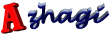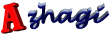Important note
· 'Extended Mode' is useful only when you type in Tscii (non-unicode) in external
applications. So, if you are not interested in the same, then you need NOT read the
following.
Introduction
· Azhagi provides a great degree of flexibility in it's Tamil key mappings scheme that it
becomes a highly tricky thing to simulate all of these flexibilities during 'direct typing
in Tamil in an external application' also. Yet, this tricky thing has been achieved
successfully but provided as options (Extended Editing and Extended Mode) since I
found in my testing that some applications do not respond well to these 2 features. So,
users can always keep these 2 options unticked for applications which do not respond
to these options. Absolutely no harm results by keeping them unticked. They are
'extended' facilities and not required for normal typing operations.
Extended Mode
· 'Extended' as its name suggests is an extended facility and it is unique to Azhagi.
· For 'phonetic' typing mode, if this menu item is kept ticked, then intelligent
transliteration for words ending with s,y,e,o will be effected. Otherwise, not.
· For non-phonetic typing modes (i.e. Tamil typewriter, etc.), this is the default setting
and it is automatically set ticked.
Note:
1. Whenever an application seems to get locked during 'Extended Mode', just press
'F10' again or keep pressing 'Ctrl-F10' and the lock will be released. You can press
'Ctrl-Esc' or 'Ctrl-Alt-Delete -> CANCEL' also to release the lock.
2. Once you identify that a particular application does not respond well to 'Extended
Mode' or gets locked sometimes during 'Extended Mode', use the Titles/Options
Editor to make the application avoid 'Extended Mode' permanently.
| Document version 6.3.1 | Copyright 2000-2012 Azhagi.com |