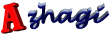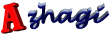Note
· There are a few 'important tips' at the bottom of this page. Please do read them also.
Fonts converter
· Under Azhagi's 'File' menu, you can click on 'Fonts Converter' and avail a plain-text
converter for converting from both Tscii to Unicode and from Unicode to Tscii.
· Once the converter is started, choose the appropriate encoding from 'From' and 'To'
list boxes. To paste Tscii or Unicode text into the upper box, copy the text from the
source document and please press 'Ctrl+V' in the upper box. The text will appear in
the upper box. And thereafter, you can press the 'Convert' button to get the
conversion effected. Once the conversion is over, press 'Ctrl+A' to select the full text
in the lower box and press 'Ctrl+C' to copy the text so that you can paste it
anywhere else.
· Please note that if Tamil texts you wish to convert are in fonts like SaiIndira, SaiSai,
SaiEmbed, etc., you have to choose 'Tscii' in the 'From' box. If the texts to be
converted are in fonts like Latha, Arial Unicode MS, etc., you have to choose 'Unicode'
in the 'From' box.
Modes of Unicode conversions
· To very quickly convert your text, just click the 'Convert text below to Unicode'
button or click on 'File ->Convert to Unicode ->Convert immediately' and see your
converted text immediately in your favorite browser (e.g. Google chrome). If you need
more options while converting, read ahead.
1. Simple mode of conversion
· Type* out your Tamil text in Azhagi.
· Click on 'File' menu of Azhagi.
· Click on 'Convert to Unicode -> Choose conversion mode before converting'.
· In the 'Unicode Converter' screen that opens, click on the button 'Plain Text'
and follow the instructions. In general, you will have to just press 'OK', 'Yes'
and 'OK' in the three screens which follow one after the other.
· Your Tamil text (in Tscii) will get converted to Unicode and show up in your
browser (say 'Internet Explorer') as an html page.
· You can copy/paste this Unicode text to wherever you wish to - Blog, Gmail,
Blog, Skype, Facebook, MS-Word, etc.
· (*) Instead of typing, you can also paste Tamil text (in Tscii encoding) from an
external source on to the Tamil text area of Azhagi.
· Tip: To know how to convert formatted Tscii text, click here.
2. Advanced modes of conversion
· Start 'Azhagi' and click on 'File -> Convert to Unicode -> Choose conversion mode
before converting' to open Azhagi's converter tool. Note that the converter
converts text which is originally in Tscii Tamil only and not any other encoding.
Once you get your Tscii text converted to Unicode, you can copy/paste this
Unicode text to wherever you wish to - Blog, Gmail, MS-Word, Skype, Facebook,
etc.
· Azhagi's 'Unicode converter' can directly read an html file (or .js or .txt or any
other file you specify) and convert it into its unicode equivalent. You use the
'Choose HTML file' and 'Convert HTML file' to effect this conversion. To view the
contents of the loaded html file, click the check box next to the file name display
area. If the Tamil content of the html file appears as junk in the display, click on
'Refresh text area' to rectify it.
· You may try converting the sample files (azUniSample1.html and
azUniSample2.html) which you may find in 'C:\Program
Files\Azhagi\azDocs\uniConverters' directory. You may also find the converted
Unicode files (with all formatting intact) as azUniSample1-utf8.html ,
azUniSample1-utf16.html , azUniSample2-utf8.html and azUniSample2-utf16.html
.
· Azhagi's 'unicode converter' also provides a text area to hold the Tscii Tamil text -
as Plain text or HTML text. As you click the appropriate 'Convert' button ('Plain
text' or 'HTML text), the text in the text area is converted to Unicode and
presented to you as an HTML file (you can choose the file name), for quick and
easy information interchange.
· The text area can be populated in 3 different ways:
· By default, the text area will carry the text (if any) contained in Azhagi's
Tamil text area.
· You can copy Tscii Tamil text (non-html) from any external source (say an
MS-Word document) and paste it in the text area. You can also open an
html file, copy the entire html content and paste it in the text area.
Tip: While pasting from external source, if the pasted Tamil text appears
as junk, click on 'Refresh text area' to get it displayed in Tamil.
· You can type any new Tamil text in the text area using Azhagi's 'direct
typing' mode. You can also type your text in html format with html tags.
Tip: When you type just plain Tamil text, always click on 'Plain Text'
button to effect conversion. When you type your text in html format,
always click on 'HTML Text' button to effect conversion. The results might
be unpredictable if you do not follow this instruction.
· Azhagi can also effect 'Batch processing' - i.e. convert multiple html files (*.html
or *.js or *.txt or *.*) at the same time. Read this help topic
for full instructions.
Important tips
· Once you have generated Unicode Tamil text using Azhagi's Unicode convertors, you
can copy/paste the Unicode Tamil text to any external application/window like
WordPad, Outlook Express, Blogs, Gmail, Skype, Facebook, Online groups (like http://groups.google.com/group/azhagi),
etc.
· If the pasted text does not appear correctly in certain applications like MS-Word,
Notepad etc., then it almost invariably means that your operating system is WinXP and
that Unicode might have to be enabled fully.
· To get to know how to enable Unicode fully in WinXP systems, click here.
| Document version 6.3.1 | Copyright 2000-2012 Azhagi.com |