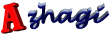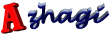TTA (Tamil text area)
· If you are using Azhagi for the first time, as soon the application starts, the cursor will
be placed in ETA (English text area. i.e. the top text area) only. However, you can
place the cursor in the bottom Tamil text area (TTA) and also make it full screen. To
do the same, just click on the button captioned 'Single Screen'. Alternatively, you can
click on 'Preferences'. Then, Click on 'Screen Appearance' and choose "'Single (Full)
Screen' Tamil-only Interface".
· The caps lock should be off and the English text area should be empty. You cannot
switch to TT (Transparent 'Dual Screen' Transliteration) in between.
· Use F10 (or Alt-c) to toggle between Tamil and English font. By this way, you can
generate mixed text (i.e. both English and Tamil).
· If you wish to type in Tamilnet99 or 'Tamil Typewriter' input mode, then please
click the corresponding button at the top (to the right of the 'Keyboard Layout'
caption) and then start typing as usual.
· To know at any point of time the keyboard layout (also known as 'typing mode' or
'input mode') in which you are typing, please see the Currently active 'Keyboard
layout' pointer at the bottom of your editor screen. The layout shown in bold letters is
your currently active keyboard layout. When you start Azhagi for the first time,
'Phonetic (Transliteration)' will be the default keyboard layout.
| Document version 6.3.1 | Copyright 2000-2012 Azhagi.com |