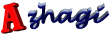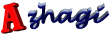Online reference
How to type in Tamil (Hindi, etc.) in ANY external
application?
How to type in Tamil (Hindi, etc.) in Azhagi's inbuilt
Unicode editor?
· To know how to transliterate in Tamil (Hindi, etc.) in Azhagi's Unicode editor, click
here.
· You cannot type in 'Tamilnet99' or 'Tamil Typewriter' input mode in the Unicode editor.
The Unicode editor is only for effecting 'phonetic' transliteration in Tamil (and other
major Indian languages).
How to type in Tamil in Azhagi's inbuilt Tscii (Non-Unicode) editor?
· To know how to type in Tamil in 'Single Screen' mode, click
here.
· To know how to transliterate in Tamil in 'Dual Screen' mode, click
here.
· To type in non-phonetic input modes of 'Tamilnet99' and 'Tamil Typewriter', please
see relevant tips below.
Tips - related to Azhagi's in-built 'Tscii' editor
· If you wish to type in 'Tamilnet99' or 'Tamil Typewriter' input mode, then please click
the corresponding button at the top (to the right of the 'Keyboard Layout' caption)
and then start typing as usual. The Currently active 'Keyboard layout' pointer at the
bottom of your editor screen will tell you (in bold letters) the currently active keyboard
layout . 'Phonetic (Transliteration)' is the default keyboard layout.
· You can always use F10 as a toggle to alternately type in Tamil and English.
· To make Azhagi appear as one 'single screen' for effecting 'Single Screen'
Transliteration, either:
· Click on the button captioned 'Single Screen'.
(or)
· Click on the top menu 'Preferences'. Then, Click on 'Screen Appearance' and
choose "'Single (Full) Screen' Tamil-only Interface".
· To make Azhagi appear as two screens for effecting 'Dual Screen' Transliteration,
either:
· Click on the button captioned 'Dual Screen'
(or)
· Click on the top menu 'Preferences'. Then, Click on 'Screen Appearance' and
choose "'Dual Screen' English-Tamil Interface".
· When you type in dual screen mode, you cannot type anything in the bottom Tamil
text area (TTA). All typing/editing/formatting has to be done in the upper English text
area (ETA) only.
· You can do formatting in ETA and the corresponding formatting will be automatically
carried out in TTA.
· Use 'dual screen' mode as a kick-start for your transliteration experience. Kindly do
not attempt to type too many pages using DST. For typing many pages, either use
'Single Screen' transliteration or as the best option ever, directly transliterate/type in
MS-Word.
· 'Dual Screen' interface can be used only for 'Phonetic' transliteration and not for typing
in 'Tamilnet99' or 'Tamil Typewriter' input modes.
| Document version 6.3.1 | Copyright 2000-2012 Azhagi.com |